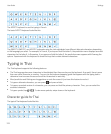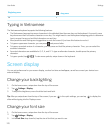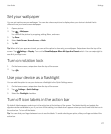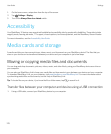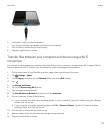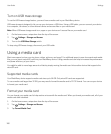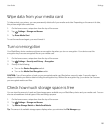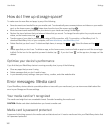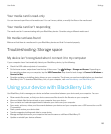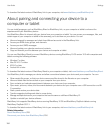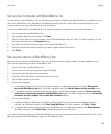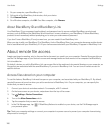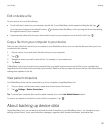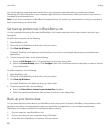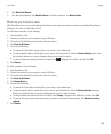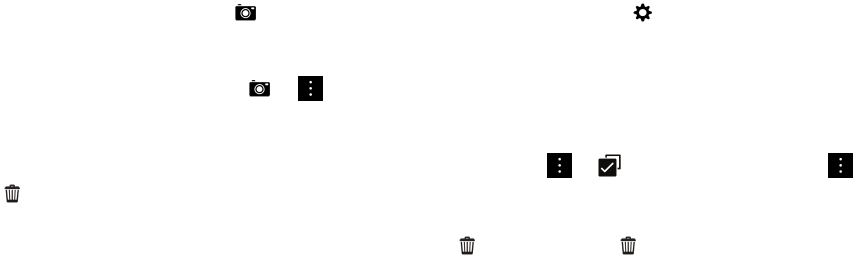
How do I free up storage space?
To make room for more files and apps, try any of the following:
• Save documents and media files on your media card. To automatically save camera pictures and videos on your media
card, on the home screen, tap . Swipe down from the top of the screen and tap .
• Move documents and media files from your device to your media card using File Manager.
• Reduce the size of pictures that you take and videos that you record. To change the ratio option for your pictures and
videos, on the home screen, tap > .
• Transfer some of your data to your computer using a USB connection, a Wi-Fi connection, or BlackBerry Link. To
download BlackBerry Link, on your computer, visit www.blackberry.com/BlackBerryLink.
•
Delete files that you don't need. To delete multiple items, in an app, tap > . Select the items and tap >
.
• Delete apps that you don't use. To delete an app, on the home screen, touch and hold an app icon until the icons begin
to blink. On the icon for the app that you want to delete, tap . If you don't see on the app icon, the app can't be
deleted.
Optimize your device's performance
If you find that your BlackBerry device is running unusally slow, try any of the following:
• Close any apps that you aren't using.
• Delete messages that you don't need to keep.
• In your browser privacy settings, clear your history, cookies, and other website data.
Error messages: Media card
If your BlackBerry device detects a possible problem or issue with your media card, you can view more details about the
error in your Storage and Access settings.
Your media card isn't recognized
The media card might be in an unreadable format. Consider formatting the media card.
CAUTION
: Media card data is deleted when you format a media card.
Media card is password protected
A password is blocking access to the media card and data stored on it. Insert a media card into your BlackBerry device that
isn't password protected.
User Guide Settings
182