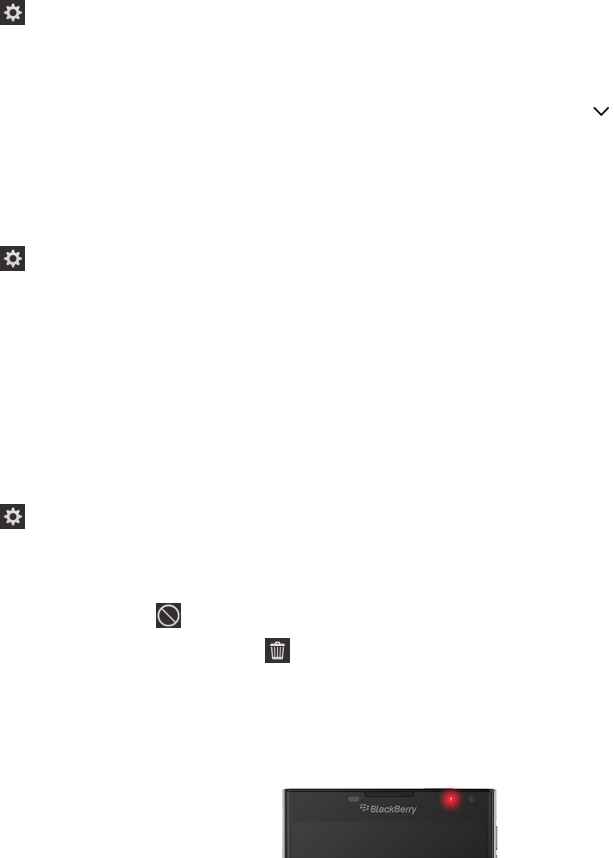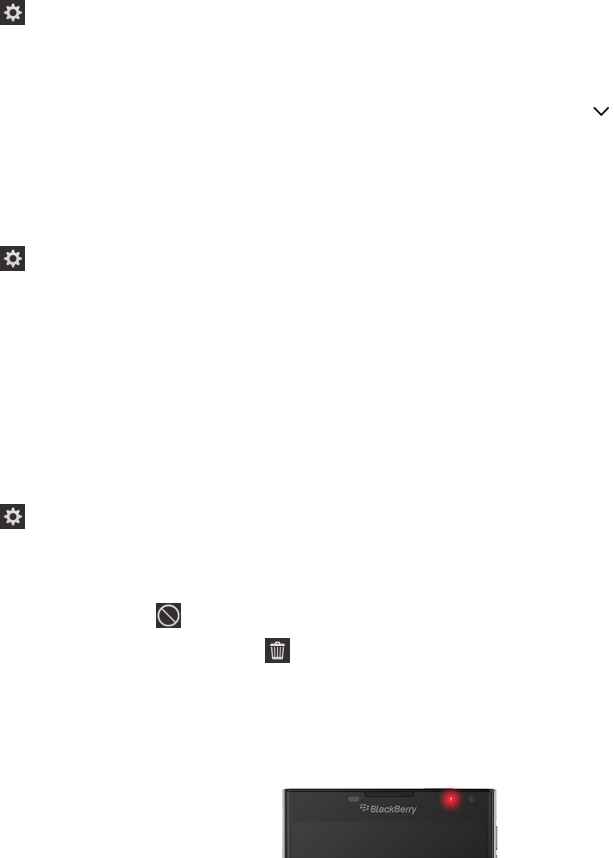
memory, storage space, or CPU resources, and you can close or delete some apps to help save battery power or improve
the device performance.
1. On the home screen, swipe down from the top of the screen.
2.
Tap Settings > App Manager > Device Monitor.
3. Tap a type of statistics.
Tip: On the Battery and CPU screens, you can view device and usage statistics from different time frames. To change the
time frame for the statistics on the Battery or CPU screens, at the top of the screen, tap . Tap a time frame.
View battery and usage stats for a specific app or service
1. On the home screen, swipe down from the top of the screen.
2.
Tap Settings > App Manager > Device Monitor.
3. Tap an app or service.
Close or delete apps from the Device Monitor screen
If you notice that an open app is using a lot of battery power, device memory, or CPU resources, you can close it and end all
processes associated with the app. You can also delete some apps permanently from the Device Monitor screen. Some
apps must be installed and open at all times, so they can't be closed or deleted.
1. On the home screen, swipe down from the top of the screen.
2.
Tap Settings > App Manager > Device Monitor.
3. Tap an app.
4. Do one of the following:
• To close the app, tap .
• To permanently delete the app, tap .
LED and battery notifications
A solid red LED can indicate that your BlackBerry device is turning on or restarting.
User Guide Settings
132