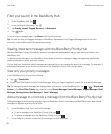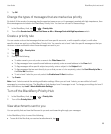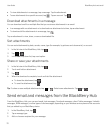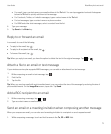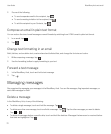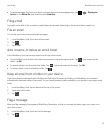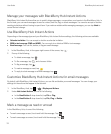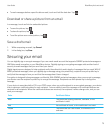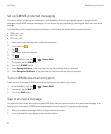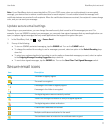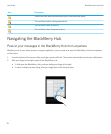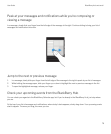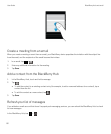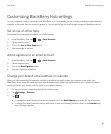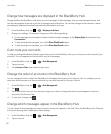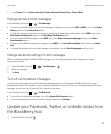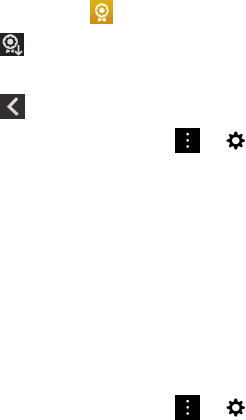
Set up S/MIME-protected messaging
You need to store a private key and certificate on your BlackBerry device to send digitally signed or encrypted email
messages using S/MIME-protected messaging. You can store a key and certificate by importing the files from a work email
message.
Your BlackBerry device supports keys and certificates in the following file formats and file name extensions:
• PEM (.pem, .cer)
• DER (.der, .cer)
• PFX (.pfx, .p12)
1. Open a work email message with a certificate attachment.
2.
Touch and hold .
3.
Tap .
4. If necessary, enter the password.
5.
Tap .
6.
In the BlackBerry Hub, tap > > Secure Email.
7. If necessary, tap the S/MIME tab.
8. Turn on the S/MIME switch.
9. Under Signing Certificate, in the drop-down list, tap the certificate that you imported.
10. Under Encryption Certificate, in the drop-down list, tap the certificate that you imported.
Turn on IBM Notes email encryption
A work account that supports IBM Notes email encryption must be added to your device.
1.
In the BlackBerry Hub, tap > > Secure Email.
2. If necessary, tap the NNE tab.
3. Turn on the NNE switch.
Sign or encrypt a message
You must use a work email account that supports IBM Notes mail encryption to send an encrypted email message, or an
email account that supports S/MIME-protected messages to send a signed or encrypted email message.
1. When you compose a message, slide your finger down on the screen.
2. In the drop-down list, tap a signing or an encryption option.
User Guide BlackBerry Hub and email
76