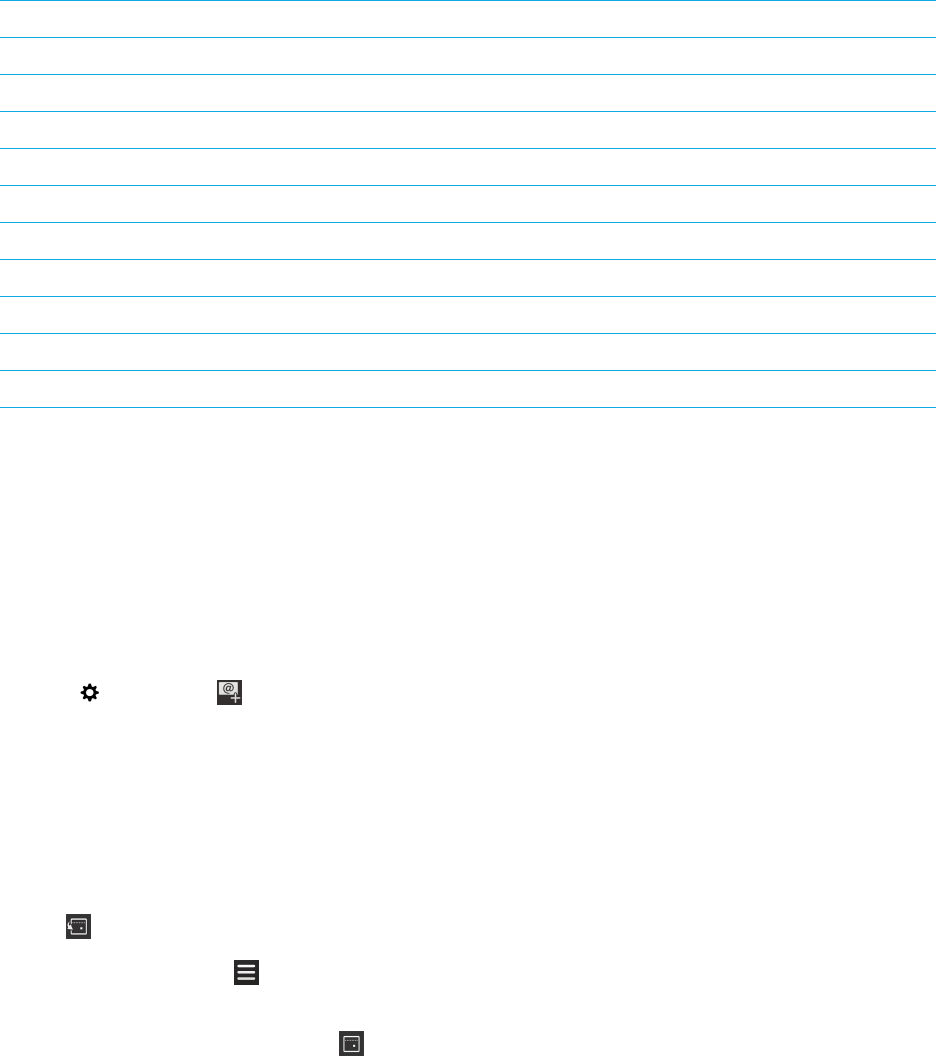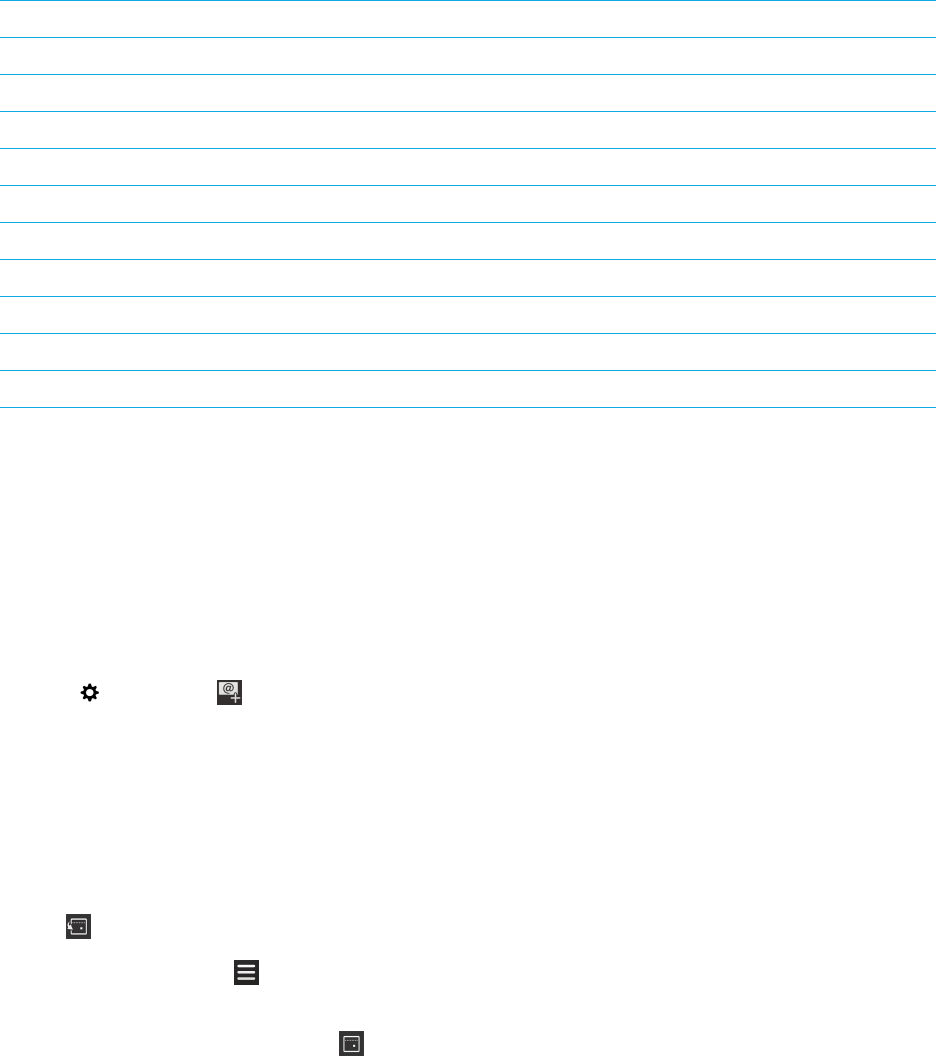
Action Shortcut
Go to a date Press G
Go to the week view Press W
Go to the month view Press M
Go to the previous day, week, or month Press P
Go to the next day, week, or month Press N
Go to the schedule view Press D
Go to the agenda view Press A
Create a new event Press C
Search your events Press S
Edit an event Open an event and press E.
Subscribe to a public calendar on your device
Make sure you have the address for the public calendar in iCalShare (ICS) format.
You can add a public calendar that uses the ICS format to your BlackBerry device so that you can see that calendar in the
Calendar app. When the owner of the calendar makes changes to events, the changes are synced to your device. Only the
owner can change events in a public calendar.You can also open public calendar links in the BlackBerry Browser or in an
email and quickly add them to the calendar in the Calendar app.
1. On the home screen, swipe down from the top of the screen.
2.
Tap > Accounts > > Subscribed Calendar.
3. In the Calendar Name field, enter a name for the calendar.
4. In the Server Address field, enter the address for the public calendar in ICS format.
5. Tap Done.
View your events
You can view your calendar events for a day, week, or month. You can also go to a particular date in any calendar view by
tapping .
1.
In the Calendar app, tap .
2. Do one of the following:
• To view events for a single day, tap .
User Guide Applications and features
200