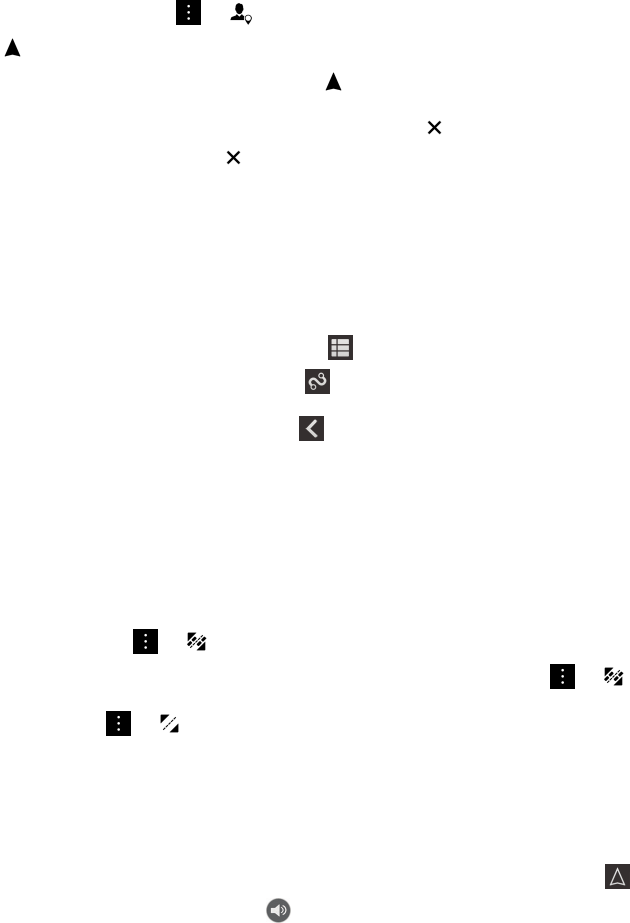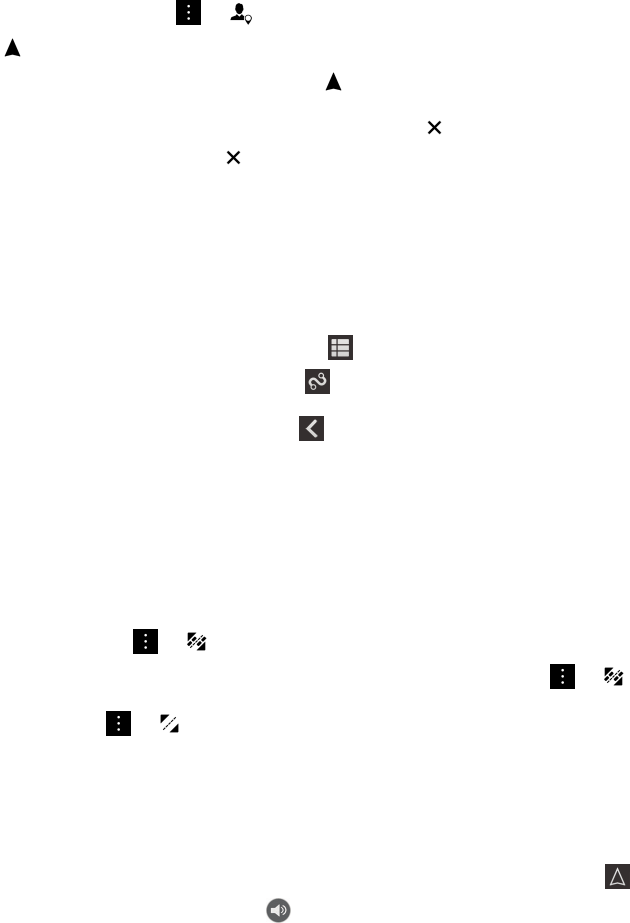
• On the map screen, locate a pin that you added to the map. Tap the pin.
• On the map screen, tap > . Tap Recents, Favorites, or Contacts. Tap an address, a place, or a contact.
2.
Tap .
3.
To begin receiving turn-by-turn directions, tap .
To stop turn-by-turn directions in the map view or detail view, tap . To stop turn-by-turn directions in the street-level
view, tap anywhere on the screen. Tap .
Switch to the map or detail view for turn-by-turn directions
By default, turn-by-turn directions start with the street-level view of the route.
To switch to one of the high-level views, do one of the following:
• To view a list of directions to your destination, tap .
• To view an overview of the route on a map, tap .
To return to the street-level view of the route, tap .
Show or hide traffic
If traffic data is available, you can display it as you view a map, or view or listen to turn-by-turn directions in the street-level
view.
Do one of the following:
• On the map screen, tap > .
• When viewing or listening to turn-by-turn directions in the street-level view, tap > .
To hide traffic data, tap > .
Mute voice-guided directions
By default, voice-guided directions are turned on.
1.
If you are in the map view or the detail list view, to return to the street-level view, tap .
2.
To turn off voice-guided directions, tap .
User Guide Applications and features
227