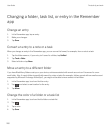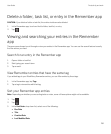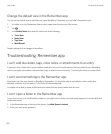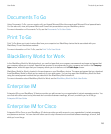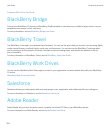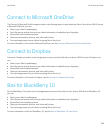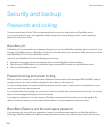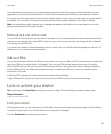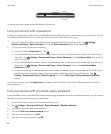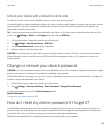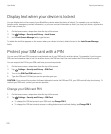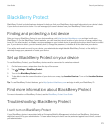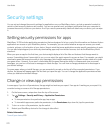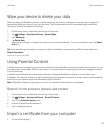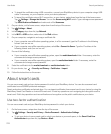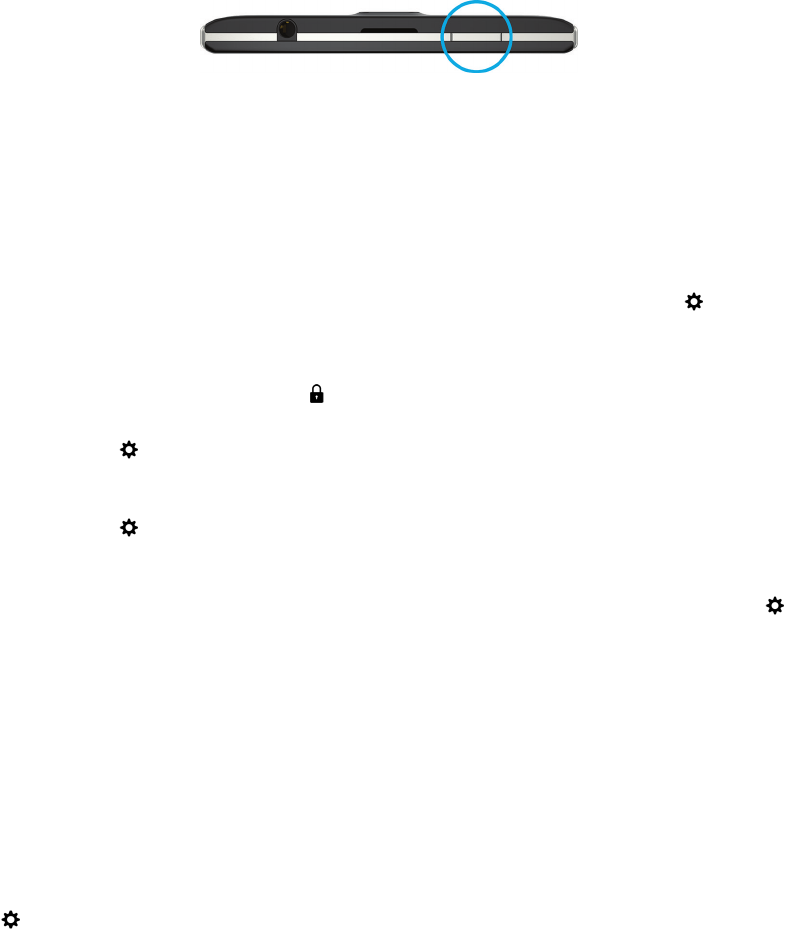
To unlock the screen, swipe up from the bottom of the screen.
Lock your device with a password
Looking for a simple way to help protect your BlackBerry device data and prevent unauthorized use of your device? You can
set a device password so that you can lock your device when it's in open view or not in use.
1.
If you don't have a password, on the home screen, swipe down from the top of the screen. Tap Settings >
Security and Privacy > Device Password. Turn on the Device Password switch. Enter a password.
2. To lock your device, do one of the following:
• Press and hold the Power/Lock key. Tap .
• To automatically lock your device after a certain amount of time, on the home screen, swipe down from the top of
the screen. Tap Settings > Security and Privacy > Device Password. In the Lock Device After drop-down list,
select an interval.
• To automatically lock your device when it's in a BlackBerry case, on the home screen, swipe down from the top of
the screen. Tap
Settings > Security and Privacy > Device Password. Turn on the Lock Device When
Holstered switch.
• To allow an active app to override when your device locks, for example, so your device does not lock while you are
watching a movie in the Videos app, on the home screen, swipe down from the top of the screen. Tap
Settings > Security and Privacy > Device Password. Turn on the Allow Apps to Extend Password Lock Time
switch.
To unlock your device, press the Power/Lock key. Swipe up from the bottom of the screen. When prompted, enter your
device password.
Lock your device with your work space password
If your BlackBerry device uses BlackBerry Balance technology to separate your work and personal activity, you can use one
password to unlock your device and your work space.
1. On the home screen, swipe down from the top of the screen.
2.
Tap Settings > Security and Privacy > Device Password > BlackBerry Balance.
3. If prompted, type your work space password.
4. Turn on the Use as my device password switch.
5. Type your device password. Tap OK.
6. Type your work space password. Tap OK.
User Guide Security and backup
268