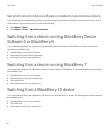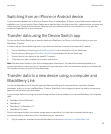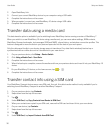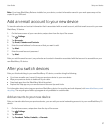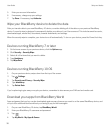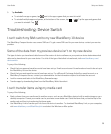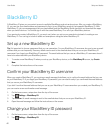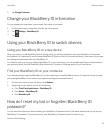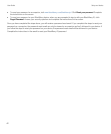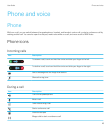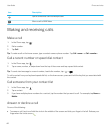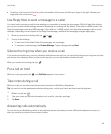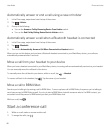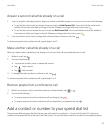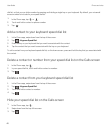3. Tap Change Password.
Change your BlackBerry ID information
You can change your username, screen name, first name, or last name.
1. On the home screen, swipe down from the top of the screen.
2.
Tap Settings > BlackBerry ID.
3.
Tap .
Using your BlackBerry ID to switch devices
Using your BlackBerry ID on a new device
When you switch to a new BlackBerry device, during setup, you will be prompted to enter your BlackBerry ID username
and password. It's important to use the same BlackBerry ID that you used on your previous device, since many of your apps
and settings are associated with your BlackBerry ID.
For instance, when you use your existing BlackBerry ID on your new device, you can reinstall apps that you downloaded on
your previous device from the BlackBerry World storefront, if a version of that app exists for your new device.
Find your BlackBerry ID on your old device
If you have previously created a BlackBerry ID and are switching to a new BlackBerry device, it's important to sign in using
your existing BlackBerry ID, as many of your apps and settings are associated with it.
1. On the home screen of your old device, click Options.
2. Depending on your device, do one of the following:
• Click Third Party Applications > BlackBerry ID.
• Click Device > BlackBerry ID.
• Click BlackBerry ID.
How do I reset my lost or forgotten BlackBerry ID
password?
You can have the instructions about resetting your BlackBerry ID password sent to the email address that you use as your
BlackBerry ID username. For security reasons, your BlackBerry ID password can't be reset for you.
Do one of the following:
User Guide Setup and basics
41