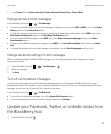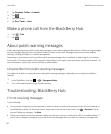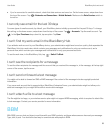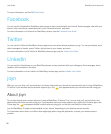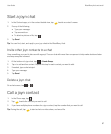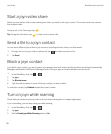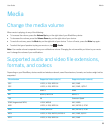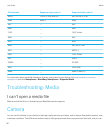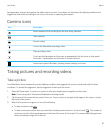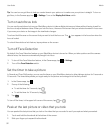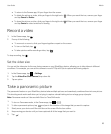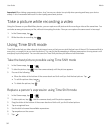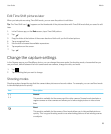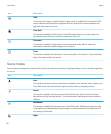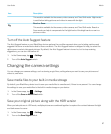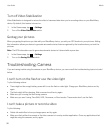take panoramic pictures and capture the whole vista in one shot. Your device can also detect the lighting conditions and
suggest the best mode and setting to use, so you can focus on capturing the moment.
Camera icons
Icon Description
Switch between the front-facing and the rear-facing cameras.
Take a picture.
Record a video.
Turn on the flash while recording a video.
Stop recording a video.
Touch and hold anywhere on the screen to permanently lock the focus on that area of
the screen. Tap anywhere on the screen to unlock the focus.
Access more options like flash, shooting modes, settings, and more.
Taking pictures and recording videos
Take a picture
Your BlackBerry device analyzes the current lighting conditions and suggests the scene or mode best suited to those
conditions. To accept the suggestion, tap the suggestion at the top of the screen.
1. Open the Camera app. To zoom in or zoom out, slide your fingers apart or together on the screen.
Note: Zoom only works in Normal and Stabilization shooting modes.
2. Tap the area of the screen that you want to focus on. You can focus on any part of the image on the screen, not just
the center of the screen.
3. When the focus box turns green, do any of the following:
• To take one picture, tap .
• To take continuous pictures when you have Burst shooting mode turned on, touch and hold . The number of
pictures you took in Burst mode appears in the lower-left corner of the screen.The camera stops taking pictures
when you take your finger off of the icon.
User Guide Media
91