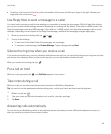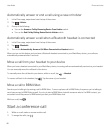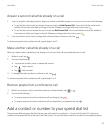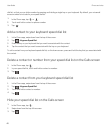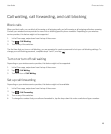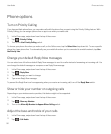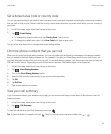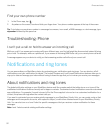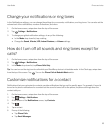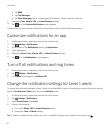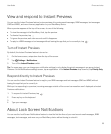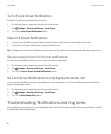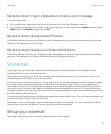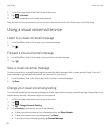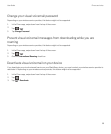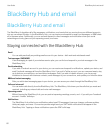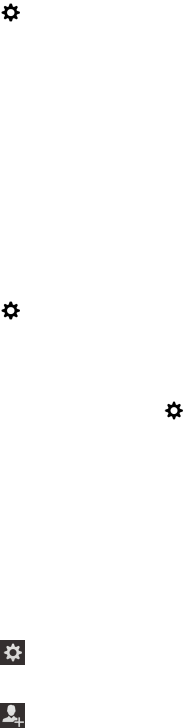
Change your notifications or ring tones
In the Notifications settings, you can change the settings for your sounds, notifications, and ring tones. You can also set the
volume level of the notifications, number of vibrations, and more.
1. On the home screen, swipe down from the top of the screen.
2.
Tap Settings > Notifications.
3. To change your global notification settings, do any of the following:
• In the Mode drop-down list, tap a setting.
• Change the Sound, Vibrate, LED, Instant Previews, or Volume settings.
How do I turn off all sounds and ring tones except for
calls?
1. On the home screen, swipe down from the top of the screen.
2.
Tap Settings > Notifications.
3. In the Mode drop-down list, tap Phone Calls Only.
Tip
: You can turn on the ring tone for calls while your BlackBerry device is in bedside mode. In the Clock app, swipe down
from the top of the screen. Tap . Turn on the Phone Calls in Bedside Mode switch.
Customize notifications for a contact
Notifications that you customize for contacts override notifications that you set for specific apps. For example, if sound is
turned on for phone notifications for a contact but the sound is turned off for the phone, the phone still rings when the
contact calls you.
1. On the home screen, swipe down from the top of the screen.
2.
Tap Settings > Notifications.
3. At the bottom of the Notifications screen, tap Contacts.
4.
Tap .
5. Tap a contact.
6. Do any of the following:
• Tap Phone Calls.
• Tap Email Messages.
User Guide Phone and voice
53