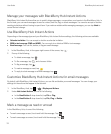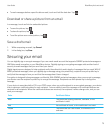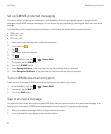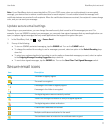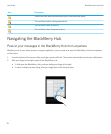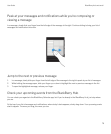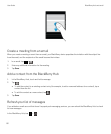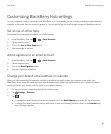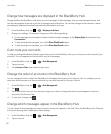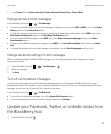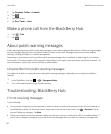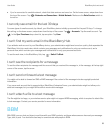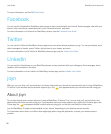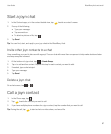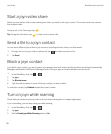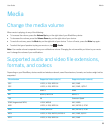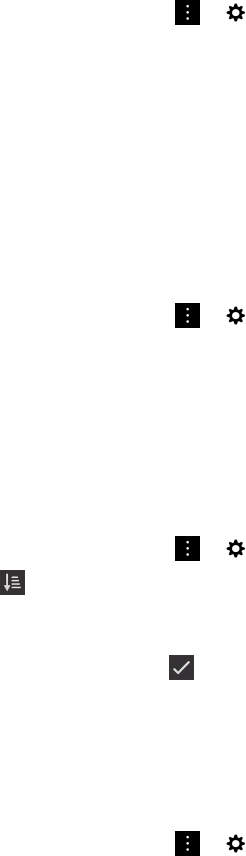
Change how messages are displayed in the BlackBerry Hub
Change whether the BlackBerry Hub shows your sent messages or filed messages, how you view message threads, and
how the date appears at the top of your list of messages and notifications. You can also change how the senders' names
are displayed, whether pictures are automatically downloaded, and more.
1.
In the BlackBerry Hub, tap > > Display and Actions.
2. Change your settings. For example, change any of the following settings:
• To view messages as conversation threads instead of single messages, in the Display Style drop-down list, tap
Conversation.
• To stop showing filed messages, turn off the Show Filed Emails switch.
• To stop showing sent messages, turn off the Show Sent Emails switch.
Color code your accounts
To help you distinguish between different types of accounts in the BlackBerry Hub, you can choose a color for each of your
accounts. The color appears on the left side in your list of messages.
1.
In the BlackBerry Hub, tap > > Hub Management.
2. Tap an account.
3. In the Account Color drop-down list, tap a color.
Change the order of accounts in the BlackBerry Hub
You can change the order in which the BlackBerry Hub displays the accounts in the Account Tab. For example, you can
move your favorite accounts or the accounts that you use most frequently to the top of the list.
1.
In the BlackBerry Hub, tap > > Hub Management.
2.
Tap .
3. Touch and hold an account, then slide your finger up or down to change where the account appears in the list of
accounts in the Account Tab.
4.
To save your changes, tap .
Change which messages appear in the BlackBerry Hub
You can choose to hide messages for some accounts, so they don't appear in the Hub Tab in the BlackBerry Hub. Calendar
and contact syncing aren't impacted by these settings.
1.
In the BlackBerry Hub, tap > > Hub Management.
2. Tap an account.
User Guide BlackBerry Hub and email
82