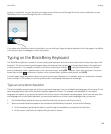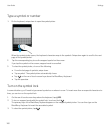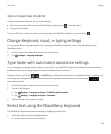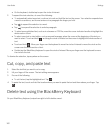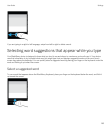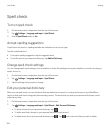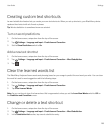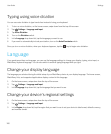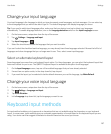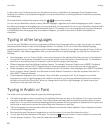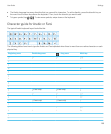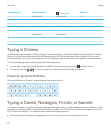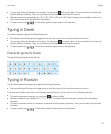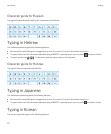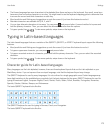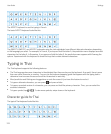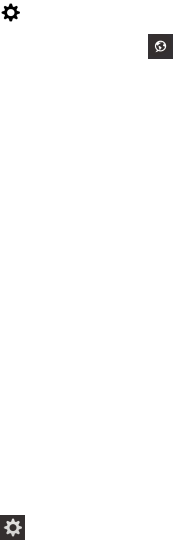
Change your input language
Your input language is the language in which you type documents, email messages, and text messages. You can select up
to three languages that you want to be able to type in. The default language is the display language you chose.
Tip: If you need to switch input languages often, make sure that your device is set up to detect your languages
automatically. To enable language detection, turn on the Language detection switch on the Input Languages screen.
1. On the home screen, swipe down from the top of the screen.
2.
Tap Settings > Language and Input.
3.
Tap Input Languages > .
4. Select the checkboxes beside the languages that you want to enable.
If you can't select the checkbox beside a language, you may already have three languages selected. Browse the full list of
languages and clear a language that you no longer want to use. Then, select a new input language.
Select an alternate keyboard layout
Some languages have more than one keyboard layout option. For those languages, you can select the keyboard layout that
feels most natural for you to use. The QWERTY keyboard layout is available as an option for all languages.
1. On the Input Language screen, tap one of the enabled languages that you have already selected.
2. If more than one option exists, in the drop-down list, tap a layout.
3. If you want the layout you've selected to be the default whenever you use this language, tap Make Default.
Change your voice input language
1. On the home screen, swipe down from the top of the screen.
2.
Tap Settings > Language and Input.
3. Tap Voice Dictation.
4. In the Language drop-down list, tap the language you want to use.
Keyboard input methods
An input method enables you to type words or characters that are not available using the characters on your keyboard
layout. In some cases, input methods give you a phonetic approximation of a word based on the keyboard layout you are
using. Your device can then suggest a character or diacritic based on the sound you choose.
User Guide Settings
167