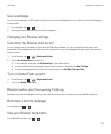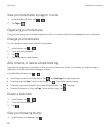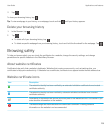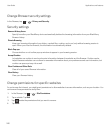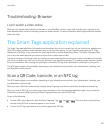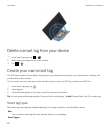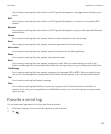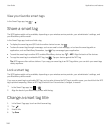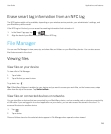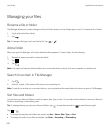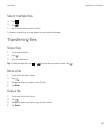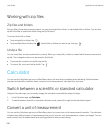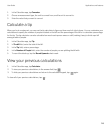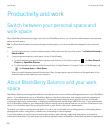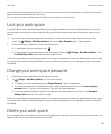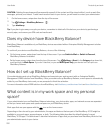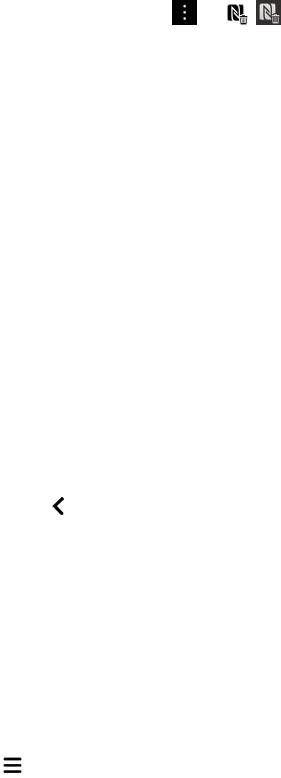
Erase smart tag information from an NFC tag
The NFC feature might not be available, depending on your wireless service provider, your administrator's settings, and
your BlackBerry device model.
If the NFC tag isn't locked, you can erase the smart tag information that is stored on it.
1.
In the Smart Tags app, tap > .
2. Align the back of your BlackBerry device with an NFC tag.
File Manager
You can use File Manager to view, save, zip, and share files and folders on your BlackBerry device. You can also access
files that are saved in the cloud.
Viewing files
View files on your device
To view a file in File Manager:
1. Tap a folder.
2. Tap a file that you want to view.
To go back, tap .
Tip
: If BlackBerry Balance is enabled on your device and you want to access your work files, on the home screen, swipe
down from the top of the screen. Tap Switch to Work .
View files on connected devices or networks
You can view files on devices that are connected to your BlackBerry device, such as a media card or a device connected by
a USB cable. If you are logged in to a cloud application on your device, you can also access files stored in the cloud. To
access a file stored on another device:
1.
Tap .
2. Tap a device.
Files and folders stored on the selected device appear in File Manager when opened or when viewed.
User Guide Applications and features
245