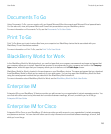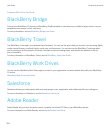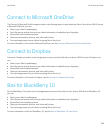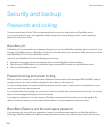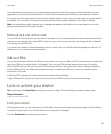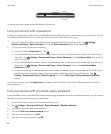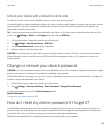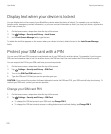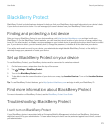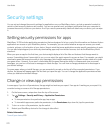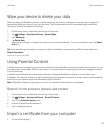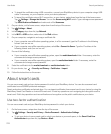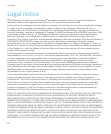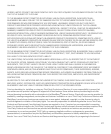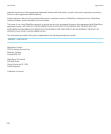BlackBerry Protect
BlackBerry Protect includes features designed to help you find your BlackBerry device and help protect your device's data
if your device is ever lost or stolen. You can manage up to seven devices from your
BlackBerry Protect account.
Finding and protecting a lost device
After you turn on BlackBerry Protect in your device settings, visit http://protect.blackberry.com and sign in with your
BlackBerry ID. On the BlackBerry Protect website, you can view the current location of your device on a map, make it ring
(even if it's in silent mode), or display a custom message on your locked device to provide instructions about how to contact
you. If your device is stolen, you can remotely lock it, change the password, or delete all of the data from your device.
If you add a work email account to your device, your administrator might disable BlackBerry Protect, or the ability to
remotely change your password or locate your device.
Set up BlackBerry Protect on your device
To use BlackBerry Protect, your BlackBerry device must be connected to a wireless network.
1. On the home screen, swipe down from the top of the screen.
2.
Tap Settings > BlackBerry Protect.
3. Turn on the BlackBerry Protect switch.
4. To be able to view the current location of your device on a map, tap Location Services. Turn on the Location Services
switch.
Tip
: To use BlackBerry Protect features, go to http://protect.blackberry.com and sign in with your BlackBerry ID.
Find more information about BlackBerry Protect
For more information on BlackBerry Protect, see the BlackBerry Protect User Guide.
Troubleshooting: BlackBerry Protect
I can't turn on BlackBerry Protect
If your BlackBerry device is associated with an Enterprise Mobility Management solution from BlackBerry, this feature
might be turned off by your administrator. To learn about how your device can be protected against loss or theft, contact
your administrator.
User Guide Security and backup
271