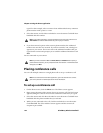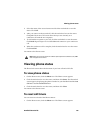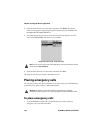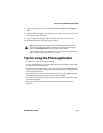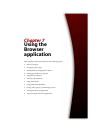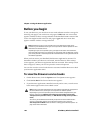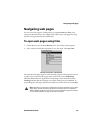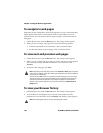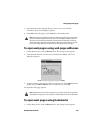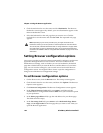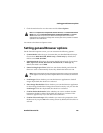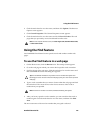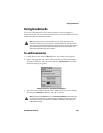Chapter 7: Using the Browser application
162 BlackBerry Wireless Handheld
To navigate in web pages
Depending on the configuration of the web page that you visit, customized links
might appear in the menu or at the bottom of the screen beside your service
provider name. You can use these links to open, navigate or make selections in
web pages.
1. On the Home screen, click the Browser icon. The startup screen appears.
2. When you are viewing a web page select one of the following options:
• Click the trackwheel to view the menu. Click a customized link.
• Scroll to the bottom of the web page. Click a customized link.
To view next and previous web pages
1. On the Home screen, click the Browser icon. The startup screen appears.
2. When you are viewing web pages and you want to return to a web page that
you viewed previously, click the trackwheel to view the menu. Click
Previous.
3. To return to the web page, click Next.
To view your Browser history
1. On the Home screen, click the Browser icon. The startup screen appears.
2. To view the list of web pages that you viewed most recently, click the
trackwheel to view the menu, and click History. The History screen appears.
Note: Depending on the web pages that you view, Previous or Next might not appear
on the menu. In addition, these menu items might not appear if you select a bookmark
or open the Go To dialog box.
You can also press
ESC to return to a previously viewed web page. If you are currently
viewing the startup screen and you press
ESC, you are prompted to confirm that you
want to close the Browser application. This prompt only appears if, in the Browser
Options, on the General Properties screen, you have selected the Confirm Close on
Escape option.
Note: The web page that you are currently viewing appears in bold.