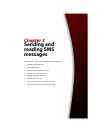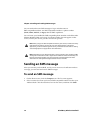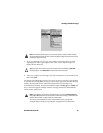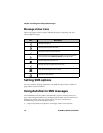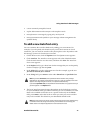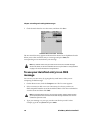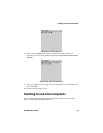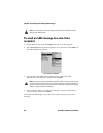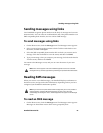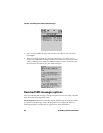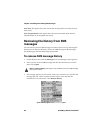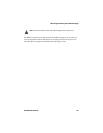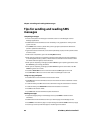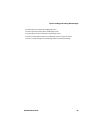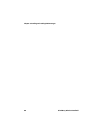Sending messages using links
Handheld User Guide 81
Sending messages using links
Your handheld recognizes phone numbers in the body of messages and converts
them into links. You can select an underlined link and, if the phone number is an
SMS-compatible phone number, use it to send an SMS message.
To send messages using links
1. On the Home screen, click the Messages icon. The Messages screen appears.
2. Select a received message that contains a link. Click the trackwheel to view
the menu, and then click Open.
3. Select the SMS-compatible phone number link to which you want to send a
message. Click the trackwheel to view the menu, and then click SMS.
4. Type your message. After you compose your message, click the trackwheel to
view the menu, and then click Send.
You return to the Messages screen, and you can view the status of your sent
message.
Reading SMS messages
When you receive a new SMS message, your handheld displays notification on
the Home screen, and provides other notification, depending on how you have
configured your handheld’s notification profiles.
To read an SMS message
1. On the Home screen, click the Messages icon. The Messages screen appears.
Messages are listed from most to least recent, grouped by date.
Note: Links can also appear in the other handheld applications. You can send SMS
messages from any of those applications by following the procedure described above.
Note: If you receive an all-points bulletin SMS message from your service provider or
network operator, the open SMS message appears on your screen. You must
acknowledge the message to close it. The message does not appear on the Messages
screen.