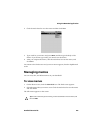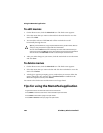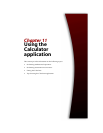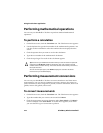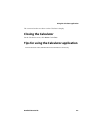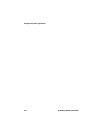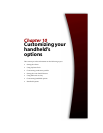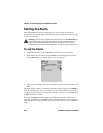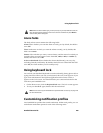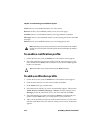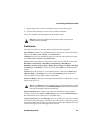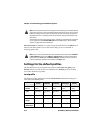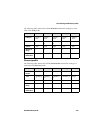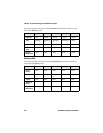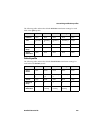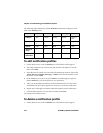Using keyboard lock
Handheld User Guide 209
Alarm fields
The Daily Alarm screen contains the following fields:
Alarm: Select whether you want the Alarm to notify you. By default, this field is
set to Off.
Time: Set the time at which you want the Alarm to notify you. By default, this
field is set to 00:00.
Snooze: Select whether you want a snooze feature, and the interval at which you
want the Alarm to sound again. Choose from Off, 1 Min, 5 Min, or 10 Min. By
default, this field is set to Off.
Active on Weekends: Select whether the Alarm should notify you every day,
including Saturday and Sunday. By default, this field is set to Yes. With the field
set to No, the Alarm notifies you on weekdays only.
Using keyboard lock
You can lock your handheld keyboard to avoid accidentally placing phone calls or
typing characters. When you lock your keyboard, the Lock screen appears. If you
type owner information in the Options application on the Owner screen, it
appears on the Lock screen. You should include your contact information in the
event that your handheld is lost.
1. On the Home screen, click the Keyboard Lock icon. The Lock screen appears.
2. To use your handheld again, double-click the trackwheel.
Customizing notification profiles
Your handheld has profiles that control notification. Within each profile, you can
set different notification options for each of the following items:
Note: When the Alarm notifies you, you can press any key to stop notification, but the
Daily Alarm dialog box remains on the screen. Click the trackwheel or press
ENTER to
close the Daily Alarm dialog box.
Note: You can also lock your handheld with a password. Refer to "Security" on page 225
for more information.