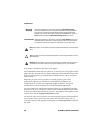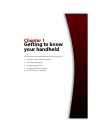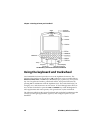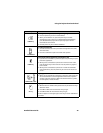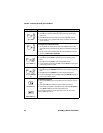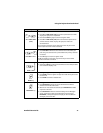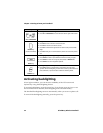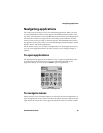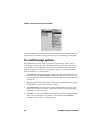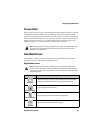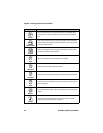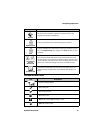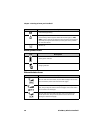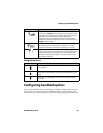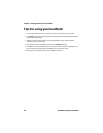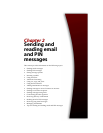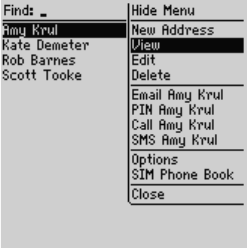
Chapter 1: Getting to know your handheld
34 BlackBerry Wireless Handheld
Find screen menu - View item
To select a menu item, use the trackwheel to scroll to the item, and then click the
trackwheel. If you decide not to use the menu, you can close it by pressing
ESC.
To scroll through options
The handheld has several means to perform the same action, such as using
shortcut keys instead of the menu or the trackwheel. In particular, there are four
ways to change the configurable options on your handheld. These alternatives
apply to all screens on which you can change settings, such as the Date/Time,
New Appointment, or Alarm screens.
• Use the menu. With the cursor in an option field, click the trackwheel to view
the menu and click Change Option. A dialog box appears in which you can
scroll through your options. When you reach the option you prefer, click the
trackwheel.
• Use
ALT + roll. Hold ALT and roll the trackwheel to scroll through the options.
Release
ALT when you reach the desired option.
• Use the keyboard. You can press the letter or number that represents your
choice. For example, if you are in a time field, press the first number of the
hour that you want to specify.
• Use
SPACE. You can press SPACE to scroll through your options. Release SPACE
when you set the field to your preference. This guide uses the
SPACE key
method to describe how to set field options.