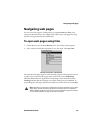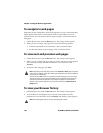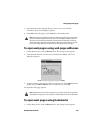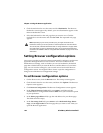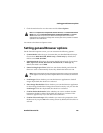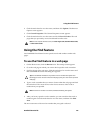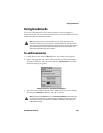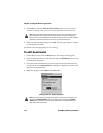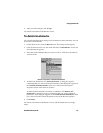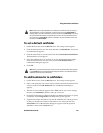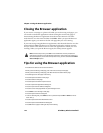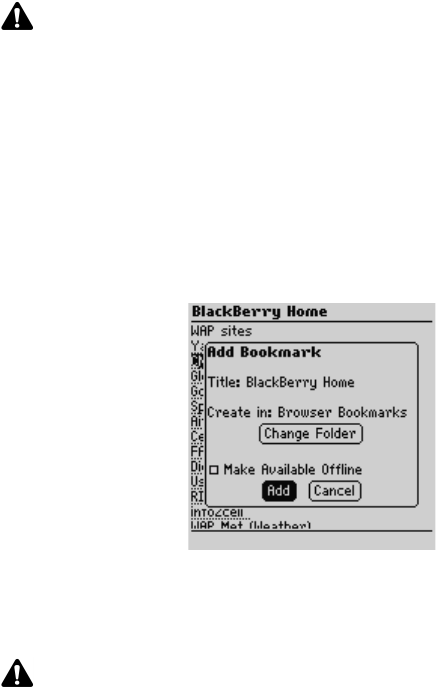
Using bookmarks
Handheld User Guide 169
Using bookmarks
You can save the addresses of your most frequently viewed web pages as
bookmarks so that you can view them in the future. By default, all bookmarks are
added to the Browser Bookmarks folder.
To add bookmarks
1. On the Home screen, click the Browser icon. The startup screen appears.
2. Open a web page that you want to add to your Browser Bookmarks folder,
click the trackwheel to view the menu and click Add Bookmark. The Add
Bookmark dialog box appears.
Adding a bookmark - Add Bookmark dialog box
3. The title of your bookmark appears in the Title field. If you want to change
the title, press
BACKSPACE to delete it and type a new one.
Note: Depending on your service provider’s plan, you might not be able to use
bookmarks. Contact your service provider or network operator for more information.
You can use the desktop software’s Backup and Restore tool to save the bookmarks on
your handheld to your desktop. Refer to the
Backup and Restore Online Help
for more
information about backing up your handheld.
Note: By default, the Create in field is set to Browser Bookmarks and all bookmarks
are saved in that folder. Refer to "Using bookmark subfolders" on page 172 for more
information on saving your bookmarks in a different subfolder and changing your
default folder settings.