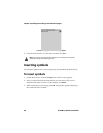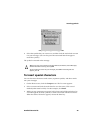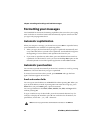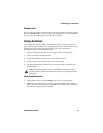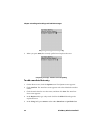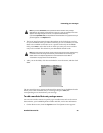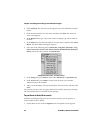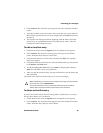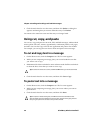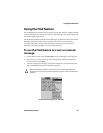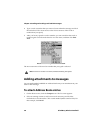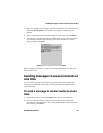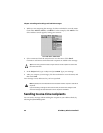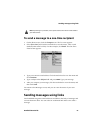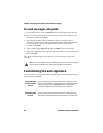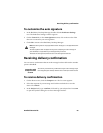Chapter 2: Sending and reading email and PIN messages
56 BlackBerry Wireless Handheld
3. Click the trackwheel to view the menu, and then click Delete. A dialog box
appears confirming that you want to delete the entry. Click Delete.
You return to the AutoText screen and the entry is no longer listed.
Using cut, copy, and paste
You can cut, copy, and paste text in email, PIN, and SMS messages, Address Book
entries, phone call notes, memos, appointments, notification profiles, web pages,
and tasks. You can also copy text from one application and paste it into another.
For example, you can copy the text from a memo and paste it into a message.
To cut and copy text in a message
1. On the Home screen, click the Compose icon. The To screen appears.
2. While you are composing a message, place your cursor beside the text that
you want to cut or copy.
3. Hold
ALT and click the trackwheel to enter selection mode. Roll the trackwheel
to select the lines of text that you want to cut or copy.
4. Click the trackwheel to view the menu, and then click Cut or Copy.
To paste text into a message
1. On the Home screen, click the Compose icon. The To screen appears.
2. While you are composing a message, place your cursor where you want to
paste the text.
3. Click the trackwheel to view the menu, and then click Paste.
Tip: To select one character at a time, hold ALT or SHIFT while you roll the trackwheel.
Tip: To replace or delete existing text, hold
ALT and click the trackwheel to enter
selection mode. Roll the trackwheel to select the text, and then start typing. The text
that you type replaces the characters that you have selected.