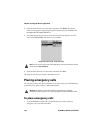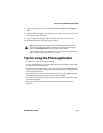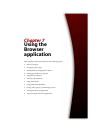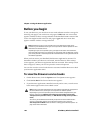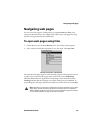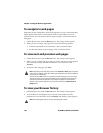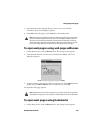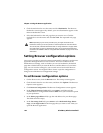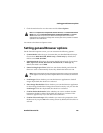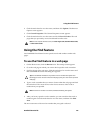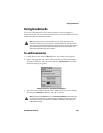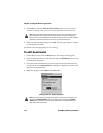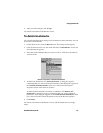Chapter 7: Using the Browser application
164 BlackBerry Wireless Handheld
2. Click the trackwheel to view the menu and click Bookmarks. The Browser
Bookmarks screen appears. By default, your saved bookmarks appear on the
Browser Bookmarks screen.
3. Select the bookmark for the web page that you want to view. Click the
trackwheel to view the menu and click Get Link. The requested web page
appears.
Setting Browser configuration options
Your service provider or network operator automatically configures your Browser
application through the Browser service books. These service books set the
default Browser settings, such as whether you can use bookmarks, the default
page that is loaded when you start the Browser, and the address of your home
page. You can view the settings for your current service book on the Browser
Configuration screen. You might be able to choose a specific configuration or
change some of the Browser configuration settings.
To set Browser configuration options
1. On the Home screen, click the Browser icon. The startup screen appears.
2. Click the trackwheel to view the menu, and then click Options. The Browser
Options screen appears.
3. Click Browser Configuration. The Browser Configuration screen appears.
4. In the Choose Browser Config field, press
SPACE to scroll through the
available Browser configurations. Release
SPACE when you have set the option
to your preference.
5. In the Home page address field, type the web address for your home page.
This field cannot be empty.
6. In the On startup, load field, press
SPACE to select Bookmarks Page, Home
Page, or Last Page Loaded as the first page that you want to view when you
open the Browser application.
Note: Depending on your service provider’s plan, you might not be able to use
bookmarks. Contact your service provider or network operator for more information.
You can add, edit, and delete bookmarks. Refer to "Using bookmarks" on page 169 for
more information. As your list of bookmarks grows, you can organize the bookmarks
into folders and subfolders. Refer to "Using bookmark subfolders" on page 172 for more
information.