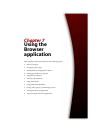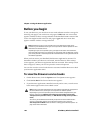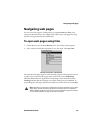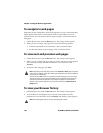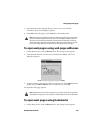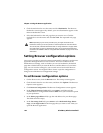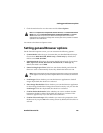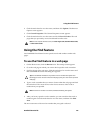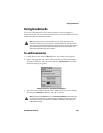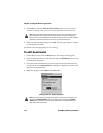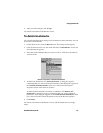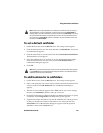Chapter 7: Using the Browser application
166 BlackBerry Wireless Handheld
• Confirm Execute WML Scripts: Select whether you want confirmation before
WML scripts are run. By default, this check box is not selected.
• Start Links on New Line: Select whether you want web page links to be
displayed on separate lines on the screen. If you select this option, each web
page link starts on a new line. By default, this check box is not selected.
• Auto-Accept Service Books: Select whether you want the Browser to
automatically accept all Browser service books that are received by your
handheld. Your handheld must have the correct service book entries before
you can use the Browser application. By default, this check box is selected.
Service books are automatically accepted by your handheld.
In addition, you can clear the page, raw data, and cookie caches to free memory
space on your handheld.
To customize general Browser options
1. On the Home screen, click the Browser icon. The startup screen appears.
2. Click the trackwheel to view the menu, and then click Options. The Browser
Options screen appears.
3. Click General Properties. The General Properties screen appears.
4. In the field that you want to set, press
SPACE to scroll through your options.
Release
SPACE when you set the option to your preference.
5. After you edit the fields, click the trackwheel to view the menu and click Save
Options. The Browser Options screen appears.
Press ESC to close the Browser Options screen. You return to the web page that you
were viewing.
To clear the cache
You can refresh all web pages by clearing the Browser cache. Each cache can store
up to ten items.
1. On the Home screen, click the Browser icon. The startup screen appears.
Note: If you change an option on the General Properties screen, you must refresh the
web page that you are viewing for any changes to take effect. Click the trackwheel to
view the menu and click Refresh.