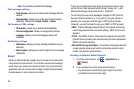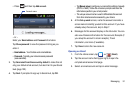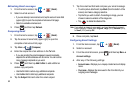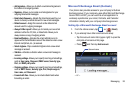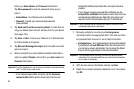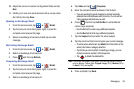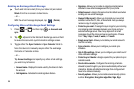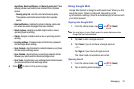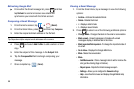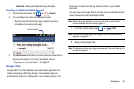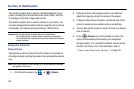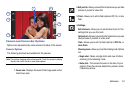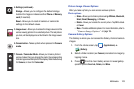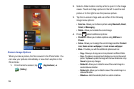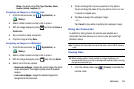98
Refreshing Google Mail
ᮣ
From within the Gmail message list, press and then
tap
Refresh
to send and receive new emails and
synchronize your email with the Gmail account.
Composing a Gmail Message
1. From the Home screen, tap ➔ (
Gmail
).
2. From the Gmail Inbox, press and then tap
Compose
.
3. Enter the recipients Email address in the
To
field.
Tip:
Separate multiple recipient email addresses with a comma.
4. Press and select
Add Cc/Bcc
to add a carbon or blind
copy.
5. Enter the subject of this message in the
Subject
field.
6. Tap the
Compose Mail
field and begin composing your
message.
7. Once complete tap (
Send
).
Viewing a Gmail Message
1. From the Gmail Inbox, tap a message to view the following
options:
•Archive -
Archives the selected Email.
• Delete -
Deletes the Email.
•< -
Displays older Emails.
•> -
Displays newer Emails.
2. Press to select one of the following additional options:
• Change labels -
Changes the label on the email or conversation.
• Mark unread -
Unread messages or threads with unread
messages display in boldface text in the Inbox.
• Mark important/Not important -
To change the important state of
an email.
• Go to inbox -
Displays the Google Mail Inbox.
•Mute -
Mutes the conversation.
•More -
–
Add/Remove star -
Click a message's star to add or remove the
star (just like clicking flags in Outlook).
–
Report spam -
Reports the Email message as spam.
–
Settings -
Allows you to configure the
General
settings.
–
Help -
Launches the browser and displays Google Mobile Help
information.