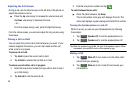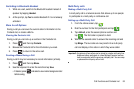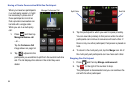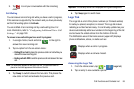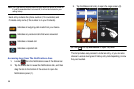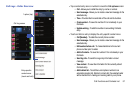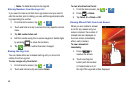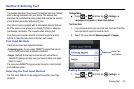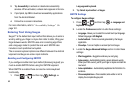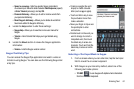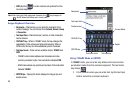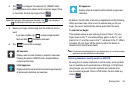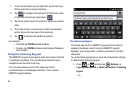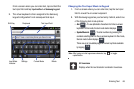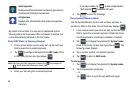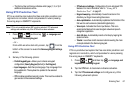60
2.
Tap
Accessibility
to activate or deactivate accessibility
services. When activated, a check mark appears in the box.
3. If prompted, tap
OK
to download accessibility applications
from the Android Market.
4. Follow the on-screen instructions.
For more information, refer to “Accessibility Settings” on
page 181.
Entering Text Using Swype
Swype™ is the default text input method that allows you to enter a
word by sliding your finger or stylus from letter to letter, lifting your
finger between words. SWYPE uses error correcting algorithms
and a language model to predict the next word. SWYPE also
includes a touch predictive text system.
The on-screen keyboard options are different between the Android
keyboard and Swype on-screen input methods.
Enabling and Configuring SWYPE
If you configure another text input method (Samsung keypad) you
must re-enable SWYPE before using the SWYPE keyboard.
When SWYPE is enabled there can also be normal keyboard
functionality.
1. Press ➔ and then tap (
Settings
) ➔
Language and keyboard
.
2. Tap
Select input method
➔
Swype
.
SWYPE Settings
To configure Swype settings:
1. Press ➔ and then tap ➔
Language and
keyboard
➔
Swype
.
2. Locate the
Preferences
section to alter these settings:
• Language -
Allows you to select the current text input language.
Default language is
US English
.
• Audio feedback -
Turns on sounds generated by the Swype
application.
• Show tips -
Turns on helpful on-screen tips from Swype.
3. Locate the
Swype Advanced Settings
section to alter these
settings:
• Word suggestion -
Suggests words as you are typing.
• Auto-spacing -
Automatically inserts a space between words.
When you finish a word, just lift your finger or stylus and start the
next word.
• Auto-capitalization
- Automatically capitalizes the first letter of a
sentence.
• Show complete trace -
Once enabled, sets wether or not to
display the complete Swype path.