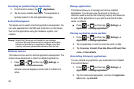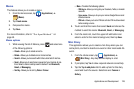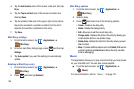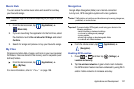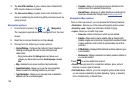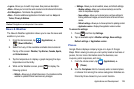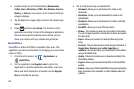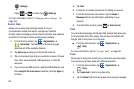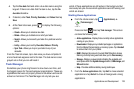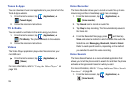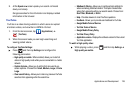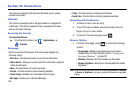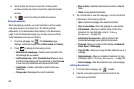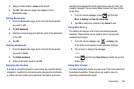132
(
Settings
).
– or –
Press ➔ and then tap (
Settings
).
For more information, refer to “Changing Your Settings” on
page 156.
Social Hub
Allows you to easily and intuitively satisfy all of your
communication needs from within a single-user interface.
E-mails, instant messaging, social network contents, and calendar
contents from all major service providers are available.
1. From the Home screen, tap (
Applications
)
➔
(
Social Hub
). The Welcome to Social Hub page
describes all of the available features.
2. Tap
Setup now
to setup your Social Hub account.
3. Tap on an account type that you would like to setup. Choose
from either email accounts, SNS accounts, or other IM
accounts.
4. If you choose an SNS account, read the SNS disclaimer, tap
the
I accept all the terms above
checkbox, then tap
Agree
to
continue.
5. Tap
Next
.
6. Follow the on-screen instructions for adding an account.
7. From the Social Hub main screen, tap the
Feeds
or
Messages
tabs to see information pertaining to your
account.
8. To add another account, press
➔
Add account.
Talk
You can instant message with Google Talk. Google Talk allows you
to communicate with other people who are also connected with
Google Talk on the phone or on the web.
ᮣ
From the Home screen, tap (
Applications
)
➔
(
Talk
).
For more information, refer to “Google Talk” on page 99.
Task
Allows you to keep track of both your current and upcoming tasks.
You can also sync these tasks with different accounts.
1. From the Home screen, tap (
Applications
)
➔
(
Task
).
2. Tap
Create task
to start a new task entry.
3. Tap the
Name
field and enter a task name using the keypad.