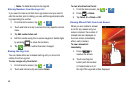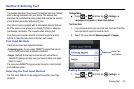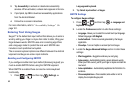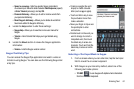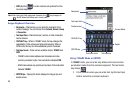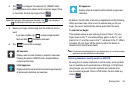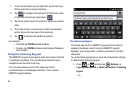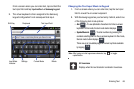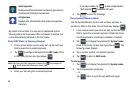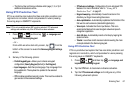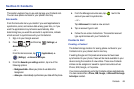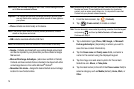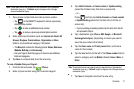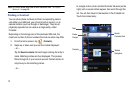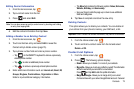66
By default, the first letter of a new entry is capitalized and the
following letters are lowercased. After a character is entered, the
cursor automatically advances to the next space.
Using ABC Mode in Samsung Keypad
1. From a screen where you can enter text, tap the text input
field to reveal the on-screen keyboard.
2. Tap to configure the keyboard for ABC mode. Once
in this mode, the text input type shows .
Note:
After typing an initial uppercase character, the key changes to
and all letters that follow are in lower case.
3. Enter your text using the on-screen keyboard.
–
If you make a mistake, tap to erase a single character.
Touch and hold to erase an entire word.
4. Tap to send the message.
Using Symbol/Numeric Mode
Use the Symbol/Numeric mode to add numbers, symbols, or
emoticons. While in this mode, the text mode key displays
ABC
.
1. From a screen where you can enter text, tap the text input
field to reveal the on-screen keyboard. Rotate the phone
counterclockwise to a landscape orientation, if desired.
2. Tap to configure the keyboard for Symbol mode.
Once in this mode, the text input type shows . The
following screen displays:
3. Tap a number, symbol, or emoticon character.
4. Tap to return to ABC mode.
To enter symbols:
1. Tap to configure the keyboard for Symbol mode.
2. Tap the appropriate symbol key.
– or –
Tap
1/3
button to cycle through additional pages.
Initial Uppercase
Displays when the next character is entered as uppercase but
all subsequent characters are lowercase.
All Uppercase
Displays when all characters will be entered as uppercase
characters.
ABC
?123
Send
?123
ABC
ABC
?123