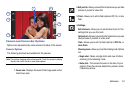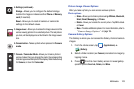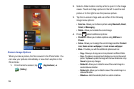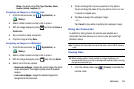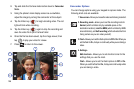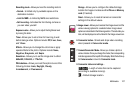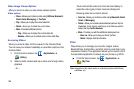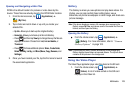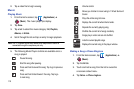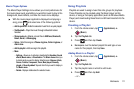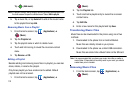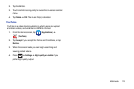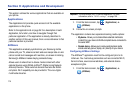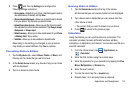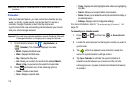Multimedia 109
Opening and Navigating within Files
DCIM is the default location for pictures or video taken by the
device. These files are actually stored in the DCIM folder location.
1. From the Home screen, tap (
Applications
)
➔
(
My Files
).
2. Tap a folder and scroll down or up until you locate your
selected file.
• Up tab -
Allows you to back up into a higher directory.
•Home tab -
Allows you to back up to the root directory.
•
Press and then tap
View by
to change the way the files are
displayed on-screen. Choose from:
List
,
List and details
, or
Thumbnail
.
•
Press
for these additional options:
Share
,
Create folder
,
Delete
,
View by
,
List by
, and
More
(
Move
,
Copy
,
Rename
, and
Settings
).
3. Once you have located your file, tap the file name to launch
the associated application.
Gallery
The Gallery is where you view photos and play back videos. For
photos, you can also perform basic editing tasks, view a
slideshow, set photos as wallpaper or caller image, and share as a
picture message.
Note:
If the phone displays a memory full message when accessing the
Gallery, access
My Files
and remove some of the media files from the
folders, and then open the Gallery.
Opening the Gallery
ᮣ
From the Home screen, tap (
Applications
)
➔
(
Gallery
). For more information, refer to “Camera
Gallery Options” on page 103.
Note:
If you stored your files in folders (directories) on the storage card,
Gallery displays these folders as separate albums. The top left album
contains all the pictures in the storage card.
Using the Video Player
The Video Player application plays video files stored on the SD card.
1. From the Home screen, tap (
Applications
)
➔
(
Videos
). A list of videos sorted on the SD card
displays in the Video list.