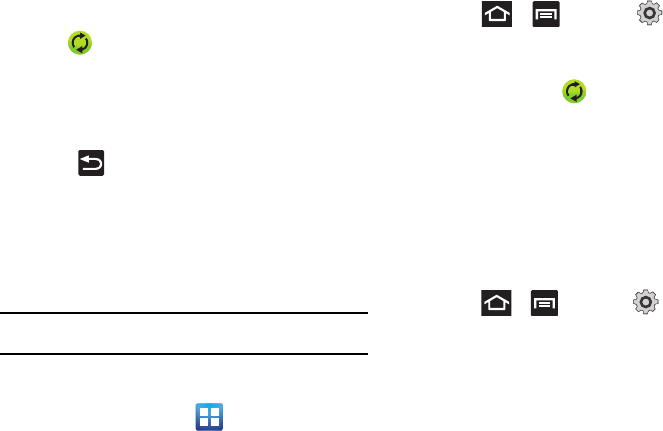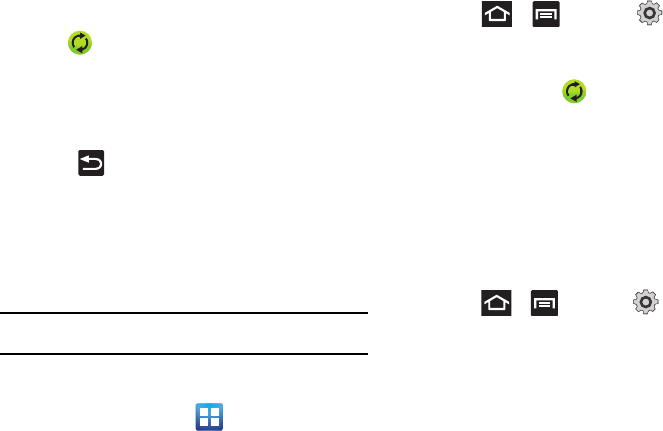
Changing Your Settings 175
Accounts and sync
.
2. Tap within the Google account field to reveal the
account’s synchronization settings screen.
3. Tap the parameters you wish to synchronize (
Sync Contacts
,
Sync Gmail
, or
Sync Calendar
). A green checkmark indicates
the feature is enabled.
4. Press to return to the previous screen.
For more information, refer to “Synchronizing Contacts”
on page 78.
Synchronizing Your Corporate Account
By default, there are no Corporate Calendar events managed by
the device. These must be manually added.
Note:
Once a corporate email account is created, it is automatically added as
a managed account.
Use the following procedure to configure your phone to
synchronize with a corporate email account.
1. From the Home screen, tap
(
Applications
)➔
Settings
➔
Accounts and sync
.
– or –
Press ➔ and then tap (
Settings
) ➔
Accounts and sync
.
2. Locate the email account containing the events you wish to
synchronize and tap to reveal the account’s
synchronization settings screen.
3. Toggle the check mark adjacent to either the
Sync Contacts
or
Sync Calendar
fields to manually sync the account.
Motion Settings
This feature allows you to assign specific functions to certain
phone actions that are detected by both the accelerometer and
gyroscope.
To activate motion:
ᮣ
Press ➔ and then tap (
Settings
) ➔
Motion
➔
Motion activation
.
To activate different motion functions:
ᮣ
Activate the motion feature.
• Turn over -
Activates the mute function for incoming calls and
playing sounds.
• Tutorials -
Provide on-screen visual explanations of the above
features.