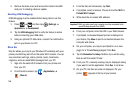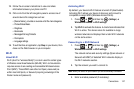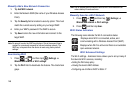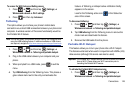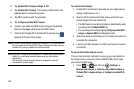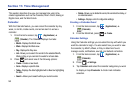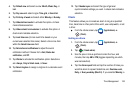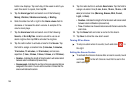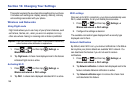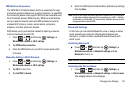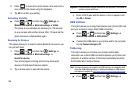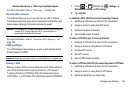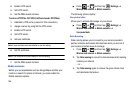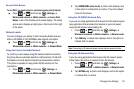154
button row displays. Tap each day of the week in which you
want this alarm to repeat, then tap
OK
.
5. Tap the
Alarm type
field and select one of the following:
Melody
,
Vibration
,
Vibration and melody
, or
Briefing
.
6. Slide the slider bar left or right in the
Alarm volume
field to
decrease or increase the alarm volume. A sample of the
volume level plays.
7. Tap the
Alarm tone
field and select one of the following:
Sounds
, or
Go to My files
. Locate a sound to use as an
alarm ringtone then tap
OK
to activate the ringtone.
8. Tap the radio button to activate a tone for the
Snooze
. Tap
the field to assign a duration time (3 minutes, 5 minutes,
10 minutes, 15 minutes, or 30 minutes) and snooze
repetition (1 time, 2 times, 3 times, 5 times, and 10 times).
• Duration -
Indicates the length of time the alarm will remain silent
between alarm notifications (snooze time).
• Snooze repeat -
Indicates the number of snooze sessions that are
assigned to this alarm. You can set the number of times that the
snooze will silence the alarm.
9. Tap the radio button to activate
Smart alarm
. Tap the field to
assign a duration time (3 min, 5 min, 10 min, 15 min, or 30
min) and nature tone (Morning, Breeze, Mist, Forest,
Light, or Rain).
• Duration -
I
ndicates the length of time the alarm will remain silent
between alarm notifications (snooze time).
• Tone -
Provides one of several nature sounds that are used as the
alarm tone.
10. Tap the
Name
field and enter a name for this Alarm.
11. Tap
Save
to store the new alarm event.
Turning Off an Alarm
ᮣ
To stop an alarm when it sounds, touch and slide to
the right.
Setting the Snooze Feature
ᮣ
To activate the Snooze feature after an alarm sounds, touch
and slide to the left. Snooze must first be set in the
alarm settings.