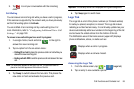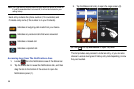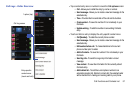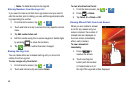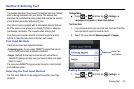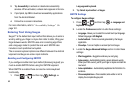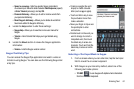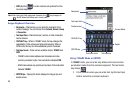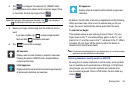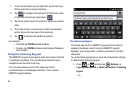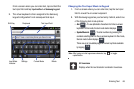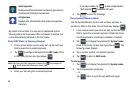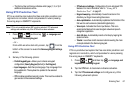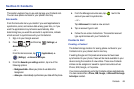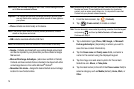Entering Text 63
2.
Tap to configure the keyboard for 123ABC mode
(showing letters and numbers on the onscreen keys). Once
in this mode, the text input type shows .
Note:
After typing an initial uppercase character, the key changes to
and all letters that follow are in lower case.
3. Swipe your finger continuously over the letters to form a
word.
–
If you make a mistake, tap to erase a single character.
Touch and hold to erase an entire word.
4. Tap to send the message.
By default, the first letter of an entry is capitalized and the following
letters are lower case. After a word is entered and you lift your
finger, the cursor automatically adds a space after the word.
To enter text via Swype:
This example shows a user entering the word “there”. Put your
finger down on the “t”, and without lifting, glide it to the “h”, and
then to the “e”, and then over to the “r”, and back to the “e”. When
complete, lift your finger off the screen to allow the device to
determine the closest word match.
Note:
If multiple word choices exist for your Swype entry, an on-screen popup
appears to provide additional word choices.
Entering Numbers and Symbols in SWYPE
By using the on-screen keyboard in portrait mode, some symbols
are not available (such as Emoticons or Smileys). In SYM mode
using Swype, you can only enter symbols and numbers from
the on-screen keyboard. Once in SYM mode, the text mode key
shows
ABC
123
.
All lowercase
Displays when the next character is entered in lowercase.
Pressing this while in 123SYM mode, reveals additional
numeric-symbols keys.
Initial Uppercase
Displays when the next character is entered as uppercase but
all subsequent characters are lowercase.
ABC
123
SYM
123
Send
All Uppercase
Displays when all characters will be entered as uppercase
characters.