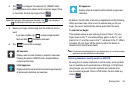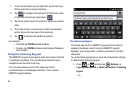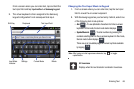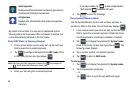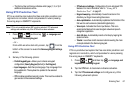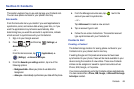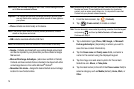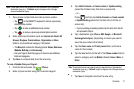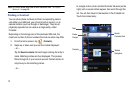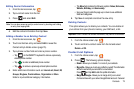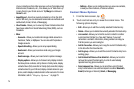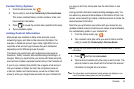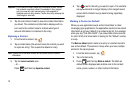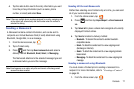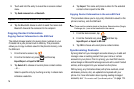Contacts 71
Note:
These label entries can change and are dependant on the selected
destination type (e.g.,: Callback might not appear with a Google
account destination type).
7. Tap a phone number field and enter a phone number.
•
Tap on the QWERTY keyboard to remove a previously
entered phone number.
•
Tap to enter an additional phone number
•
Tap to remove a previously entered phone number.
8. Enter additional information such as:
Internet call, Email
,
IM
,
Groups, Ringtone
,
Postal address
,
Organization
or
More
fields to input additional category information.
•
The
More
field contains the following options:
Notes
,
Nickname
,
Website
,
Birthday
, and
Anniversary
.
•
Use your finger to slide the page up or down to see additional
fields and categories.
9. Tap
Save
to complete and store the new entry.
To save a Number from your Keypad:
1. From the Home screen, tap (
Phone
).
2. Enter a phone number using the on-screen keypad.
3. Tap
Add to Contacts
➔
Create contact
or
Update existing
(select the Contact entry from the on-screen list).
– or –
Press and then tap
Add to Contacts
➔
Create contact
or
Update existing
(select the Contact entry from the on-
screen list).
•
If you're updating an existing contact, tap the entry from the list
and proceed to Step 5.
4. Tap a destination type (
Phone
,
SIM
,
Google
, or
Microsoft
Exchange ActiveSync
) (depending on where you want to
save the new contact information).
5. Tap the
Given name
and
Family name
fields, and enter a
name for this contact.
6. Tap the label button (to the left of the
Phone number
field) to
select a category such as
Mobile
(default),
Home
,
Work
, or
Other
.
Note:
These label entries can change and are dependant on the selected
destination type (e.g., Callback might not appear with a Google account
destination type).
7. Tap
Save
to complete and store the new entry.