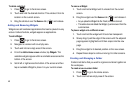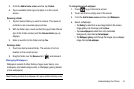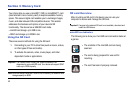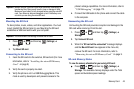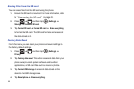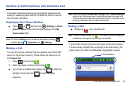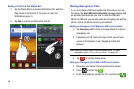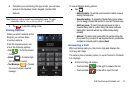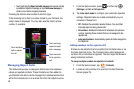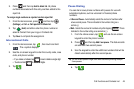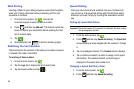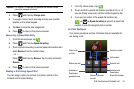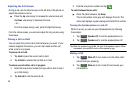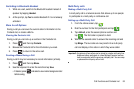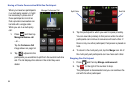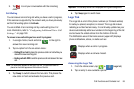48
•
Touch and drag the
Reject call with message
tab upward and tap
a predefined rejection message or tap
Create new message
to
create a new custom outgoing response.
Pressing the Volume down button mutes the ringer.
If the incoming call is from a number stored in your Contacts, the
entry’s name is displayed. You may also see the caller’s phone
number, if available.
Managing Reject Calls
This feature allows you to categorize both known and unknown
callers as rejected contacts. These Contacts are then added to
you Rejection list which can be managed for individual entries from
within the Contacts list or as a whole from the Call rejection scree.
1. From the Home screen, press and then tap
(
Settings
) ➔
Call
➔
Call rejection
.
2. Tap
Auto reject mode
to configure your automatic rejection
settings. Rejected calls are routed automatically to your
voicemail. Choose from:
•Off -
Disables the automatic rejection feature. You must then
manually reject incoming phone calls.
• All numbers -
Enables the features for all known and unknown
number, including those contacts that are not assigned to the
rejection list.
• Auto reject numbers -
Automatically rejects all entries assigned to
the Reject list.
Adding numbers to the rejection list
Entries can be added to the list via either the Contacts menu or via
the Auto reject list menu. The Contacts menu option assigns all
numbers for an individual as rejected. The Auto reject list allows to
assign individual numbers.
To assign multiple numbers as rejected via Contacts:
1. From the Home screen, tap (
Contacts
).
2. Locate an entry and tap it to open the Contact Overview
Screen (page 75).
Touch and slide
right to answer
the call.
Touch and drag
upward to reject
with a message.
Touch and slide
left to reject the
call.