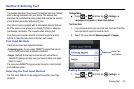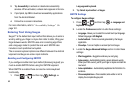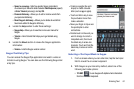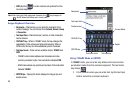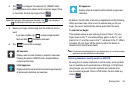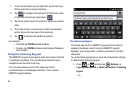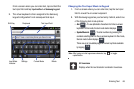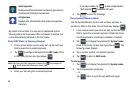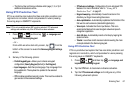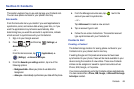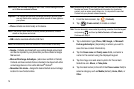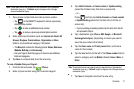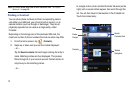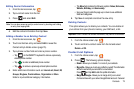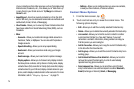Entering Text 67
•
The first number on this key indicates which page (1, 2, or 3) of
additional characters is active.
Using XT9 Predictive Text
XT9 is a predictive text system that has next-letter prediction and
regional error correction, which compensates for users pressing
the wrong keys on QWERTY keyboards.
Note:
XT9 is only available when ABC mode is selected. XT9 advanced
settings are available only if the XT9 field has been selected.
1. Press ➔ and then tap ➔
Language and
keyboard
➔
Samsung keypad.
– or –
From within an active text entry screen, tap from the
bottom of the screen to reveal the
Samsung keypad settings
screen.
2. Set any of the following options:
• Portrait keypad types -
Allows you to choose a keypad
configuration (
Qwerty Keypad
[default] or
3x4 Keypad
).
• Input languages -
Sets the input language. Tap a language from
the available list. The keyboard is updated to the selected
language.
•XT9 -
Enables predictive text entry mode. This must be enabled to
gain access to the advanced settings.
• XT9 advanced settings -
Configuration of more advanced XT9
features. For more information, refer to
“Using XT9
Predictive Text”
on page 67.
• Keypad sweeping -
Automatically moves the screen in the
direction your finger moves along the screen.
• Auto-capitalization -
Automatically capitalizes the first letter of the
first word in each sentence (standard English style).
• Voice input -
Activates the Voice input feature. This is an
experimental feature that uses Google’s networked speech
recognition application.
• Auto full stop -
Automatically inserts a full stop by tapping the
space bar twice.
• Tutorial -
Launches a brief onscreen tutorial covering the main
concepts related to the Samsung keypad.
Using XT9 Predictive Text
XT9 is a predictive text system that has next-letter prediction and
regional error correction, which compensates for users pressing
the wrong keys on QWERTY keyboards.
1. Press ➔ and then tap ➔
Language and
keyboard
➔
Samsung keypad.
2. Tap the
XT9
field. A checkmark indicates activation.
3. Tap the
XT9
advanced settings
and configure any of the
following advanced options: