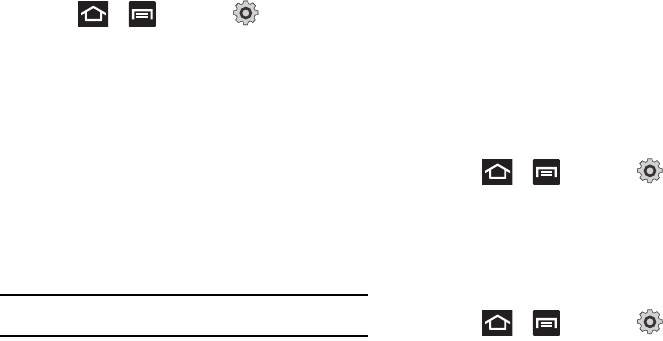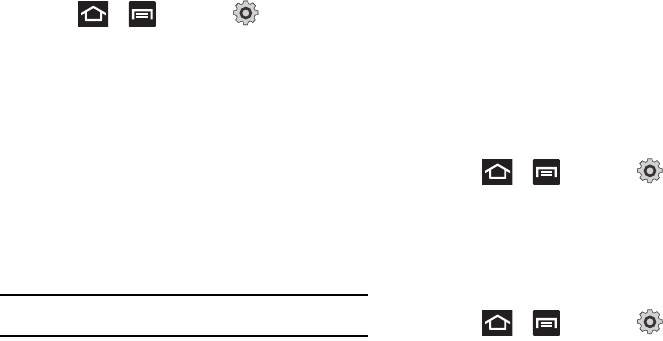
166
Adjusting the Screen Display
1. Press ➔ and then tap (
Settings
) ➔
Display
.
2. Configure the following screen display settings:
• Screen display
–
Font style -
Sets the fonts used on the LCD display. Select
Default
font
. Tap
Get fonts online
to download additional fonts.
–
Home screen Wallpaper -
Assigns an image from either the
Gallery
,
Live wallpapers
, or
Wallpaper gallery
to the Home
screen.
–
Lock screen Wallpaper -
Assigns an image from either the
Wallpaper gallery
or
Gallery
to the Lock screen.
–
Clock position -
Assigns the on-screen clock position to either the
Top
,
Middle
or
Bottom
of the screen.
• Brightness -
Adjusts the on-screen brightness level.
Note:
For more information, refer to “Adjusting Screen Brightness” on
page 166.
• Auto-rotate screen -
When enabled, the phone automatically
switches from portrait to landscape orientation and vice-versa.
When this setting is disabled, the phone displays in portrait mode
only.
• Animation -
Determines whether some or all of the window
elements animate. Selections are:
No animations
,
Some
animations
, or
All animations
.
• Screen time-out -
Adjusts the delay time before the screen
automatically turns off. Selections are:
15 seconds
,
30 seconds
,
1 minute
,
2 minutes
, and
10 minutes
.
• Touch key light duration -
To adjust the light duration of the touch
keys.
• Horizontal calibration -
Uses the accelerometer to calibrate the
phone when held in a horizontal position.
Adjusting Screen Brightness
This feature configures the LCD Brightness levels.
1. Press ➔ and then tap (
Settings
) ➔
Display
➔
Brightness
.
2. Touch and slide the on-screen slider to adjust the level and
tap
OK
.
Horizontal Calibration
Calibrate your phone by using the built-in accelerometer.
1. Press ➔ and then tap (
Settings
) ➔
Display
➔
Horizontal calibration
.
2. Place the phone on a level surface and tap
Calibrate
. The
phone adjusts the level of the accelerometer. During the
calibration process a green circle appears on-screen and
the center circle adjusts to the center position.