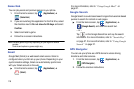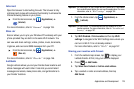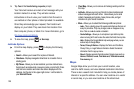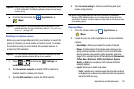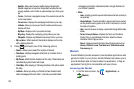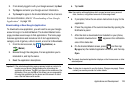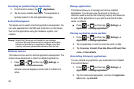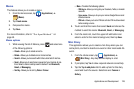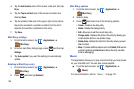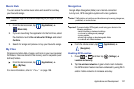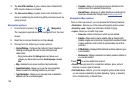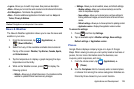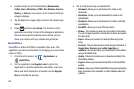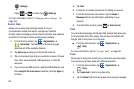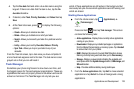126
4.
Tap the
Add location
area of the screen, enter text, then tap
Done
.
5. Tap the
Tap to add text
area of the screen and enter text
then tap
Done
.
6. Tap the weather data icon in the upper, right corner (above
the photo) and select a weather condition from the list to
describe the weather conditions for this entry.
7. Tap
Save
.
Mini Diary settings
1. From the Home screen, tap (
Applications
)
➔
(
Mini Diary
).
2. From the main Diary listings page, press and then tap
Settings
.
3. Tap
Auto update
if you want the settings to automatically
update.
Deleting a Mini Diary entry
1. From the Home screen, tap (
Applications
)
➔
(
Mini Diary
).
2. Press and then tap
Delete all
.
Mini Diary options
1. From the Home screen, tap (
Applications
)
➔
(
Mini Diary
).
2. Select a diary.
3. Press and select one of the following options:
• Create -
Creates a new diary entry.
• Delete -
Deletes the displayed entry.
•Edit -
Allows you to edit the current diary entry.
• Change photo -
Replaces the photo in this entry by allowing you
to take another photo or use another image.
• Delete photo -
Deletes the photo from this entry when you touch
Yes
to confirm.
•More -
Provides additional options such as:
Publish
(SNS service
such as Facebook) and
Send via
(to deliver the entry via either
Email or Messaging).
Music
This application allows you to play music files that you have stored
on your microSD card. You can also create playlists.
ᮣ
From the Home screen, tap (
Applications
)
➔
(
Music
).
For more information, refer to “Music” on page 110.