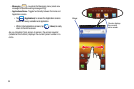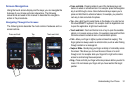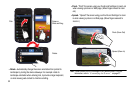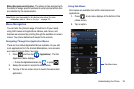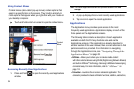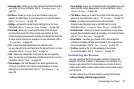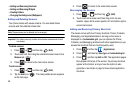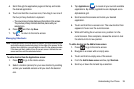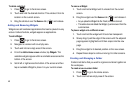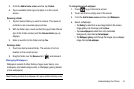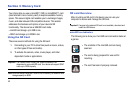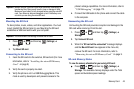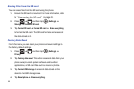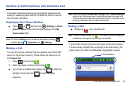38
•
Adding and Removing Shortcuts
•
Adding and Removing Widgets
•
Creating Folders
•
Changing the Background (Wallpapers)
Adding and Deleting Screens
Your phone comes with seven screens. You can delete these
screens and then add them back later.
Note:
These screens can be deleted and re-arranged.
Important!:
Your phone can only contain at most seven screens and at least
one screen.
To delete a screen:
1. Press ➔ and then tap
(
Edit
).
2. Touch and hold, then drag the undesired screen down to the
Remove
tab ( ).
3. Press to return to the main Home screen.
To add a screen:
1. Press ➔ and then tap
(
Edit
).
2. Tap the
Add
icon ( ). The newly added screen appears
as the last page.
3. Press to return to the main Home screen.
Rearranging the Screens
1. Press ➔ and then tap
(
Edit
).
2. Touch and hold a screen and then drag it into its new
location. Upper-left is screen position #1 and bottom-right is
screen last screen.
Adding and Removing Primary Shortcuts
The device comes with four Primary shortcuts: Phone, Contacts,
Messaging, and Applications/Home. As long as the menu is
displayed in a
Customizable grid
, you can replace the Phone,
Contacts, and Messaging shortcuts with other applications so you
access the shortcuts that are most frequently used.
1. Press and then tap
(
Applications
).
2. Press and then tap
View type
➔
Customizable grid
.
3. Press and then tap
Edit
➔
OK
. The application pages
then appear at the top of the screen, the primary shortcuts
appear at the bottom, and you have the option to also
generate a new folder or page to house these application
shortcuts.