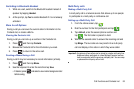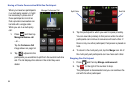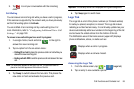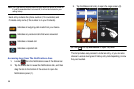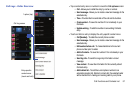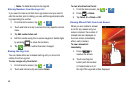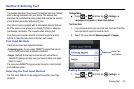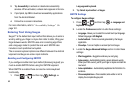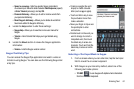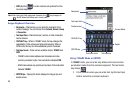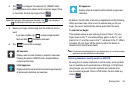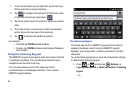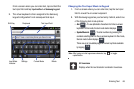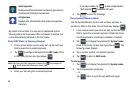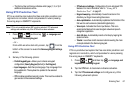Entering Text 61
• Speed vs. accuracy -
Sets how quickly Swype responds to
on-screen input. Move the slider between
Fast Response
(speed)
or
Error Tolerant
(accuracy) and tap
OK
.
• Personal dictionary -
Allows you to add or remove words from
your personal dictionary.
• Reset Swype’s dictionary -
Alllows you to delete all words that
have been added to Swype’s dictionary.
4. Locate the
Help
section to alter these settings:
• Swype help -
Allows you to view the on-line user manual for
Swype.
• Tutorial -
A short tutorial that helps you to get started using
Swype.
5. Locate the
About
section to review the Swype application
information:
• Version -
Lists the Swype version number.
Swype Text Entry Tips
You can access the SwypeTips application and watch a video or
tutorial on using Swype. You can also use the following Swype text
entry tips.
•
Create a squiggle (like an S
shape) to create a double
letter (such as
pp
in apple).
•
Touch and hold a key to view
the punctuation menu then
make a selection.
•
Move your finger or stylus over
the apostrophe to enter
contractions.
•
Double-touch on the word you
want to change to correct a
misspelled word, then touch
the delete key to erase one
character. Touch and hold the
delete key to erase an entire
word.
Selecting a Text Input Mode in Swype
1. From a screen where you can enter text, tap the text input
field to reveal the on-screen keyboard.
2. With Swype as your text entry method, select one of the
following text mode options:
• 123 ABC
to use Swype with alphanumeric characters
from the on-screen keyboard.
ABC
123