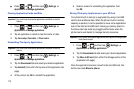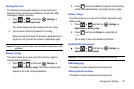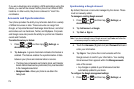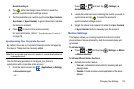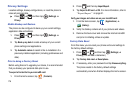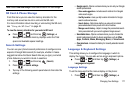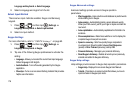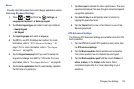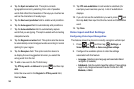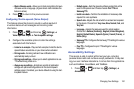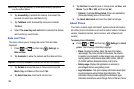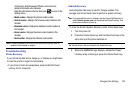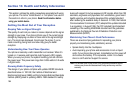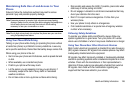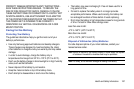180
4.
Tap the
Spell correction
field. This option corrects
typographical errors by selecting from a list of possible
words that reflect the characters of the keys you touched as
well as the characters of nearby keys.
5. Tap the
Next word prediction
field to enable word prediction.
6. Tap the
Auto-append
field to automatically add predictions.
7. Tap the
Auto-substitution
field to automatically replace
words that you are typing. This option assists with correcting
misspelled words.
8. Tap the
Regional correction
field. This option sets the device
to automatically correct mistyped words according to normal
spelling for your region.
9. Tap the
Recapture
field. This option sets the device to
re-display the word suggestion list when you select the
wrong word from the list.
10. To add a new word to the T9 dictionary:
Tap
XT9 my words
➔
Add word
or press and then tap
Add
.
Enter the new word in the
Register to XT9 my words
field,
then tap
Done
.
11. Tap
XT9 auto-substitution
to add words to substitute (for
example youve becomes you’ve). A list of substitutions
displays.
12. If you do not see the substitution you want, press and
then tap
Add
, then input the Shortcut word and Substitution
word.
13. Tap
Done
.
Voice Input and Out Settings
Configuring Voice Input Recognition
This feature allows the phone to correctly recognize verbal input.
1. Press ➔ and then tap (
Settings
) ➔
Voice input and output
➔
Voice recognition settings
.
2. Configure the available options to alter the settings
associated with this feature:
• Language -
Selects an input language and associated dialect
recognition (if available).
• SafeSearch -
Sets the explicit image filter settings. These settings
apply to only Google voice search results. Choose from:
Off
,
Moderate
, or
Strict
.