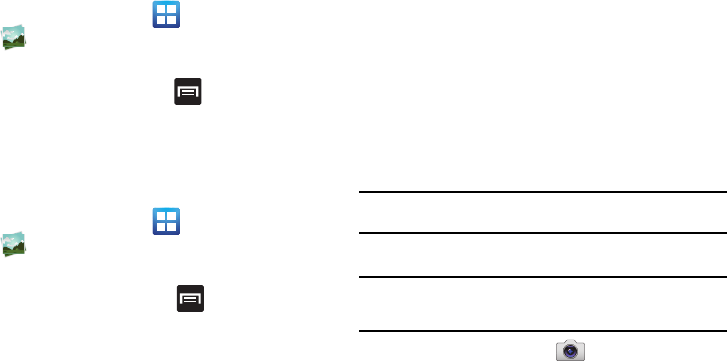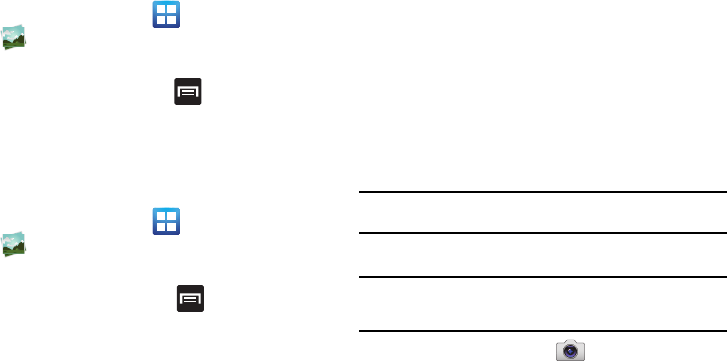
Multimedia 105
–
Details -
Files details such as
Title
,
Type
,
Date taken
,
Album
,
Location
,
Latitude
,
Longitude
, etc..
Assigning an Image as a Contact Icon
1. From the Home screen, tap (
Applications
)
➔
(
Gallery
).
2. Select a folder location and tap a file to open it.
3. With the image displayed, press and then tap
Set as
➔
Contact icon
.
4. Tap a contact to make a selection.
5. Crop the image and tap
Save
.
Assigning an Image as a Wallpaper
1. From the Home screen, tap (
Applications
)
➔
(
Gallery
).
2. Select a folder location and tap a file to open it.
3. With the image displayed, press and then tap
Set as.
4. Select one of the two options:
• Home screen wallpaper
- Assigns the current image to the home
screen background. This image is spread across all available
screens.
• Lock screen wallpaper -
Assigns the selected image to the
background for the lock screen.
5. Touch and drag the crop box anywhere on the picture.
Touch and drag the sides of the crop box to zoom in or out
to create a cropped area.
6. Tap
Save
to assign the wallpaper image.
– or –
Tap
Cancel
to stop without updating the wallpaper image.
Using the Camcorder
In addition to taking photos, the camera also doubles as a
camcorder that also allows you to record, view, and send high
definition videos.
Note:
To ensure the Camcorder can record the video, use an SDHC memory
card.
Shooting Video
Tip:
When shooting video in direct sunlight or in bright conditions, it is
recommended that you provide your subject with sufficient light by having
the light source behind you.
1. From the Home screen, tap
(
Camera
) to activate the
camera mode.