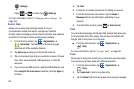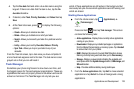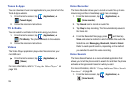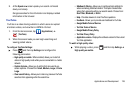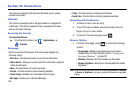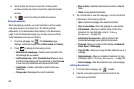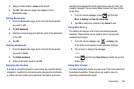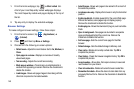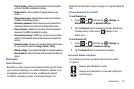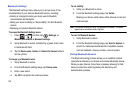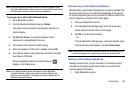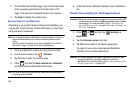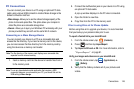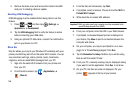Connections 139
3.
Assign a folder location.
Home
is the default.
4. Tap
OK
. The new save page now appears on the
Bookmarks page.
Editing Bookmarks
1. From the Bookmarks page, touch and hold the bookmark
you want to edit.
2. Tap
Edit bookmark
.
3. Use the on-screen keypad to edit the name of the bookmark
or the URL.
4. Tap
OK
.
Deleting Bookmarks
1. From the Bookmarks page, touch and hold the bookmark
you want to delete.
2. Tap
Delete bookmark
.
3. At the confirmation window, tap
OK
.
Emptying the Cookies
A cookie is a small file placed on your phone by a website during
navigation. In addition to containing some site-specific information,
a cookie can also contain some personal information (such as a
username and password) which might pose a security risk if not
properly managed. You can clear these cookies from your phone
at any time.
1. From the Home webpage, press and then tap
More
➔
Settings
➔
Clear all cookie data
.
2. Tap
OK
to delete the cookies or tap
Cancel
to exit.
Using Web History
The History list displays a list of the most recently viewed
websites. These entries can be used to return to previously
unmarked web pages.
1. From the Home webpage, tap ➔
History
tab.
A list of the most recently viewed websites displays.
2. Tap an entry to display the webpage.
– or –
Press and then tap
Clear history
to delete the current
History list.
Using Most Visited
The Most visited list provides you with a list of the most visited and
bookmarked websites. These entries are used to return to
previously unmarked web pages.