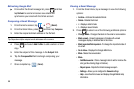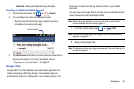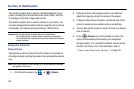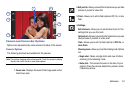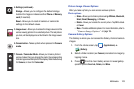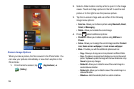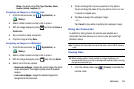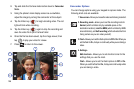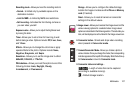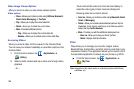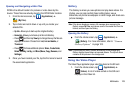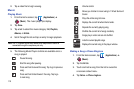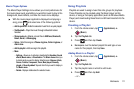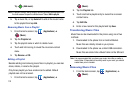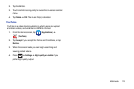106
2.
Tap and slide the Camera mode button down to
Camcorder
Mode.
3. Using the phone’s main display screen as a viewfinder,
adjust the image by aiming the camcorder at the subject.
4. Tap the Video key ( ) to begin shooting video. The red
light will blink while recording.
5. Tap the Video key ( ) again to stop the recording and
save the video file to your Camera folder.
6. Once the file has been saved, tap the image viewer, then
tap to play your video for review.
7. Press to return to the viewer.
Camcorder Options
You can change options using your keypad in capture mode. The
following short cuts are available:
6
5
7
4
2
3
1
8
1. View screen -
Allows you to see the video as it is being reoorded.
2. Recording mode -
allows you to set the recording mode to:
Normal
(which is limited only by available space on the
destination location),
Limit for MMS
(which is limited by MMS
size restrictions), and
Self recording
(which activates the front-
facing camera so you can video yourself).
3. Flash -
Allows you to set the flash options to
Off
or
On
. When you
set the flash to
On
, it stays on continually while you are taking a
video.
4. Settings -
Edit shortcuts -
Allows you to set shortcut icons for the
settings that you use the most.
Flash -
Allows you to set the flash options to Off or On.
When you set the flash to On, it stays on continually while
you are taking a video.