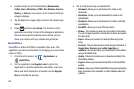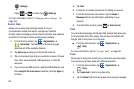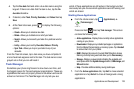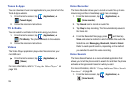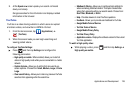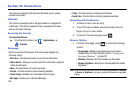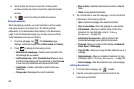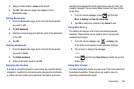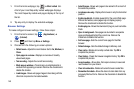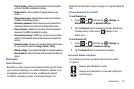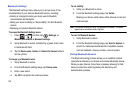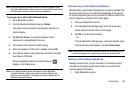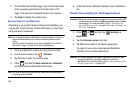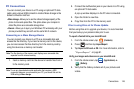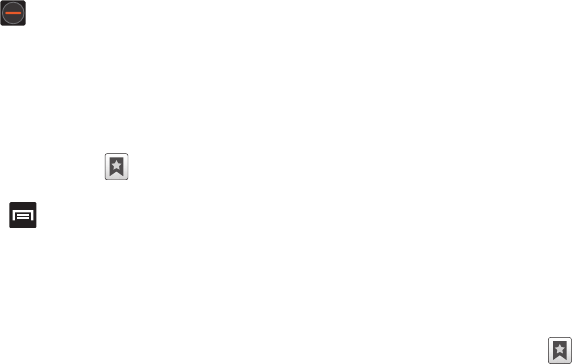
138
4.
Scroll across the screen to view the currently active
windows and tap an entry to launch the selected Internet
window.
5. Tap next to the listing to delete the window.
Using Bookmarks
While navigating a website, you can bookmark a site to quickly
and easily access it at a future time. The URLs (website
addresses) of the bookmarked sites display in the Bookmarks
page. From the Bookmarks page you can also view your Most
visited websites and view your History.
1. From the webpage, tap . The
Bookmarks
page
displays. Additional pages include
Most visited
and
History
.
2. Press to display the following options:
• Bookmark last-viewed page -
Creates a new bookmark for the
last webpage that you viewed.
• List/Thumbnail view -
Select
Thumbnail view
(default) to view a
thumbnail of the webpage with the name listed, or select
List view
to view a list of the bookmarks with Name and URL listed.
• Create folder -
Creates a new folder in which to store new
bookmarks.
• Change order -
Rearranges the current bookmarks.
• Move to folder -
Selected bookmarks are moved to a selected
folder.
• Delete -
Erases selected bookmarks.
3. Tap a bookmark to view the webpage, or touch and hold a
bookmark for the following options:
•Open -
Opens the webpage of the selected bookmark.
• Open in new window -
Opens the webpage in a new window.
• Edit bookmark -
Allows you to edit the name or URL of the
bookmark. For more information, refer to
“Editing
Bookmarks”
on page 139.
• Add shortcut to home screen -
Adds a shortcut to the
bookmarked webpage to your phone’s Home screen.
• Share link -
Allows you to share a URL address via
Bluetooth
,
Email
,
Gmail
, or
Messaging
.
• Copy link URL -
Allows you to copy the URL address to use in a
message.
• Delete bookmark -
Allows you to delete a bookmark. For more
information, refer to
“Deleting Bookmarks”
on page 139.
• Set as homepage -
Sets the bookmark to your new homepage.
Adding Bookmarks
1. From the Home webpage, tap ➔
Add
.
2. Use the on-screen keypad to enter the name of the
bookmark and the URL.