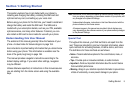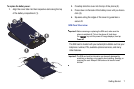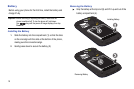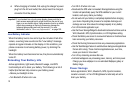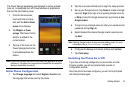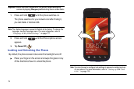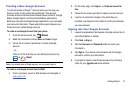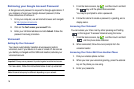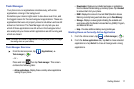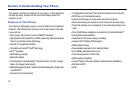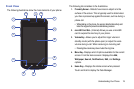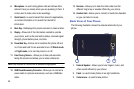Getting Started 13
The Power Savings application was designed to quickly activate
(turn on), or deactivate (turn off) those functions or applications
that use the most battery power.
1. From the Home screen,
touch and hold an empty
area until the
Add to Home
screen
menu displays.
2. Tap
Widgets
➔
Power
savings
. The Power Control
shortcut is added to the
current screen.
3. Tap any of the icons on the
Power Savings shortcut bar
to activate/deactivate the
feature.
Note:
A green bar displayed beneath the icon means the application is active
(turned on). The green bar is removed from beneath the icon when the
feature is deactivated (turned off).
Initial Phone Configuration
1. Tap Change language and select
English
or
French
to set
the language that will be used by the phone.
2. Tap the on-screen Android icon to begin the setup process.
3. Set up your Google Account. Tap
Create
(to create a Google
account), Sign In (to sign in to an existing Google account),
or Skip (to skip the Google account set up process).➔
Use
Google location
.
4. To sign in to your Google account, enter your username and
password and tap Sign In.
5. Select/deselect the desired Google location services and
tap
Next
.
Note:
Enabling Google location services can drain battery power. For more
information, refer to “Power Savings” on page 12.
6. Configure the Backup and restore settings and tap
Next
.
7. Tap
Finish setup
.
Switching the Phone On or Off
If you have not already configured your phone after an initial
firmware update, you will be prompted with a series of
configuration screens.
Once the phone has been configured, you will not be prompted
with these screens again.