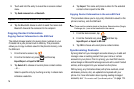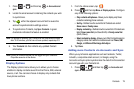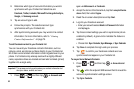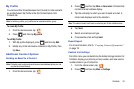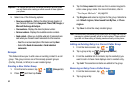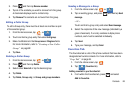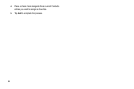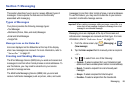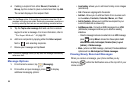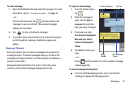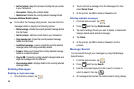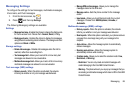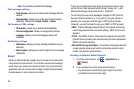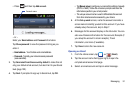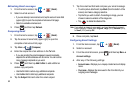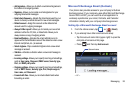86
4.
If adding a recipient from either Recent, Contacts, or
Group, tap the contact to place a checkmark then tap
Add
.
The contact displays in the recipient field.
Note:
For the Group option, if the number of recipients is less than 10, all
members in the group are added. Delete any unnecessary members in
the list by selecting the trash can icon and deleting unwanted entries.
5. Tap the
Tap to enter message
field and use the on-screen
keypad to enter a message. For more information, refer to
“Text Input Methods” on page 59.
6. Add more recipients by tapping either the
Enter recipient
field or and selecting recipients.
7. Review your message and tap
Send.
Note:
If you exit a message before you tap send the message automatically
saves as a draft.
Message Options
1. From the Home screen, tap
(
Messaging
).
2. From within an open message, press to display
additional messaging options:
• Insert smiley
: allows you to add insert smiley icons images
(emoticons).
•Call -
Places an outgoing call to the sender.
• Add text -
Allows you to add text items from sources such
as: Location, Contacts, Calendar, Memo, and Text.
• Add to Contacts -
Allows you to add the new recipient to your
current Contacts list as a new entry.
• Add/Remove slide -
Converts an SMS message into an MMS
(Multimedia) message and allows you to attach an existing
slideshow.
–
Once the message has been converted into in an MMS message,
press and tap
More
to choose from these options:
Add
slide/Remove slide
,
Add subject
,
Duration (5sec)
,
Layout
(bottom)
, or
Delete message
.
•More -
(when in an SMS message - plain text) Provides additional
options such as:
Add subject
and
Delete messages
.
Viewing Newly Received Messages
When you receive a message, your phone notifies you by
displaying within the Notification area at the top left of your
Home screen.