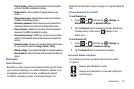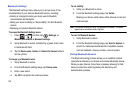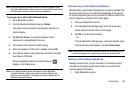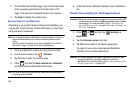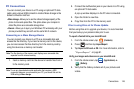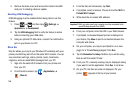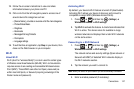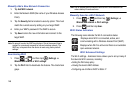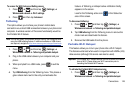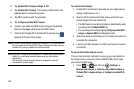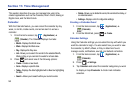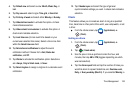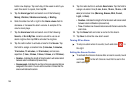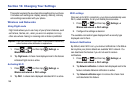Connections 149
To access the Wi-Fi Advanced Settings menu:
1. Press ➔ and then tap (
Settings
) ➔
Wireless and network
➔
Wi-Fi settings
.
2. Press and then tap
Advanced
.
Tethering
This option allows you to share your phone’s mobile data
connection via a direct USB connection between your phone and
computer. A wireless version of this same functionality would be
the Portable Wi-Fi feature.
Note:
You can not mount your phone’s microSD card to your computer while
using the USB tethering feature. If additional software or USB drivers
are required, navigate to: http://www.samsung.com/us/support/downloads.
1. Press ➔ and then tap (
Settings
) ➔
Wireless and network
➔
Tethering and portable hotspot
.
2. Plug in the USB cable between your computer and your
phone.
3. When prompted for a USB mode, press to exit the
menu.
4. Tap
USB tethering
from the Tethering menu. This places a
green check mark next to the entry and activates the
feature. A Tethering or Hotspot active notification briefly
appears on the screen.
Look for the Tethering active icon in the Status bar
area of the screen.
To disconnect tethering:
1. Press ➔ and then tap (
Settings
) ➔
Wireless and network
➔
Tethering and portable hotspot
.
2. Tap
USB tethering
from the Tethering menu to remove the
check mark and deactivate the feature.
3. Remove the USB cable from the phone.
Portable Wi-Fi Hotspot
This feature allows you to turn your phone into a Wi-Fi hotspot.
The feature works best when used in conjunction with HSPA+ (4G)
data services (although 3G service can also be used).
Important!:
The Portable Wi-Fi Hotspot service can not be active at the same
time as Wi-Fi. Please close your Wi-Fi connection prior to
launching the Portable Wi-Fi service.
To activate the Portable Wi-Fi Hotspot service:
1. Press ➔ and then tap (
Settings
) ➔
Wireless and network
➔
Tethering and portable hotspot
.