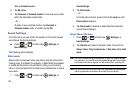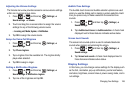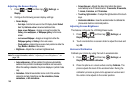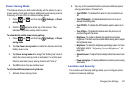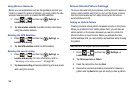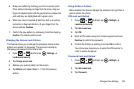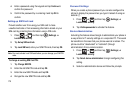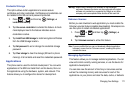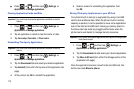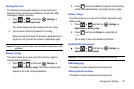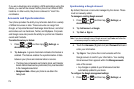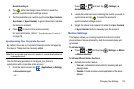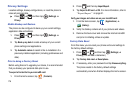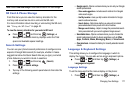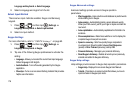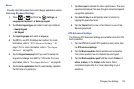172
ᮣ
Press ➔ and then tap (
Settings
) ➔
Applications
➔
Manage applications
.
Clearing Application Cache and Data
Important!:
You must have downloaded applications installed to use this
feature.
1. Press ➔ and then tap (
Settings
) ➔
Applications
➔
Manage applications
.
2. Tap an application in which to clear the cache or data.
3. Tap
Force stop, Clear data
, or
Clear cache
.
Uninstalling Third-party Applications
Important!:
You must have downloaded applications installed to use this
feature.
1. Press ➔ and then tap (
Settings
) ➔
Applications
➔
Manage applications
.
2. Tap the
Downloaded
tab and select your desired application.
3. Tap
Uninstall
(from within the top area of the Application info
page).
4. At the prompt, tap
OK
to uninstall the application.
5. Select a reason for uninstalling the application, then
tap
OK
.
Moving Third-party Applications to your SD Card
Your phone’s built in memory is augmented by using a microSD
card to store additional data. When the phone’s built-in memory
capacity is reached, it can be possible to move some applications
over to the internal microSD card. Freeing up memory space on
the phone can help avoid any sluggish performance when the
phone has to work harder to manage memory resources.
Important!:
Only certain downloaded applications are capable of being moved
from phone to card.
1. Press ➔ and then tap (
Settings
) ➔
Applications
➔
Manage applications
.
2. Tap the
Downloaded
tab and select your desired application.
3. Tap
Move to SD card
(from within the Storage section of the
Application info page).
Once the application has been moved to the microSD card, this
button now reads Move to phone.