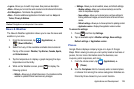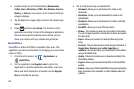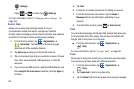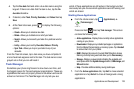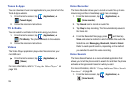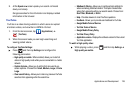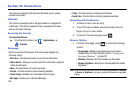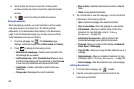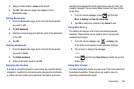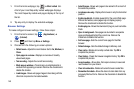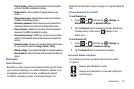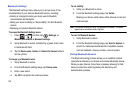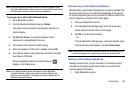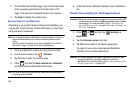Connections 137
• Stop/Refresh -
Stops the load of the new page or reloads the
contents of the current page.
•Forward -
Forwards the browser to another web page.
•More -
Displays the following additional options:
–
Add bookmark -
Allows you to add a URL to your bookmark list.
–
Add shortcut to home screen -
Adds a shortcut to your home page
on your phone’s Home screen.
–
Find on page -
Allows you to search in the current page.
–
Page info -
Displays information about the selected page.
–
Share page -
Allows you to share the page using Gmail or as a
message.
–
Downloads -
Displays the download history.
–
Settings -
Allows you to change the way you view your web pages by
changing these options. See “Browser Settings” on page 140.
Entering a URL
You can access a website quickly by entering the URL. Websites
are optimized for viewing on your phone.
To enter a URL and go to a particular website:
ᮣ
From the home page, locate the URL field at the top of the
screen, enter the URL and tap .
Search the Internet
To perform an internet search using keywords:
1. From within the Google search application, tap the Google
search field, enter the keyword(s) to search using the on-
screen keypad.
2. Tap . A list of search results displays.
3. Tap a link to view the website.
Adding and Deleting Windows
You can have up to eight Internet windows open at one time. To
add a new window, follow these steps:
1. From your browser, press and then tap
New window.
– or –
Press and then tap
Windows
➔
New window
.
2. A new browser window displays.
3. Press and then tap
Windows
to see a list of all open
windows.
Note:
This icon will display a number that corresponds to the current number
of active browser windows,