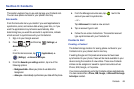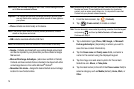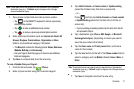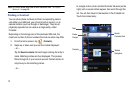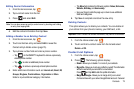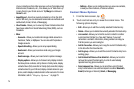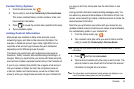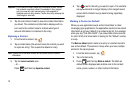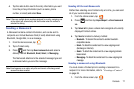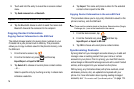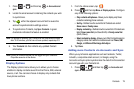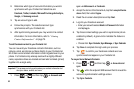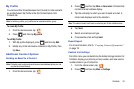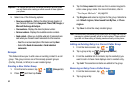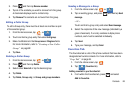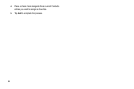Contacts 77
4.
Tap the radio button next to the entry information you want
to be the primary information (such as name, phone
number, or email) and select
Save
.
Note:
If there are multiple phone numbers assigned to an entry, assigning one
as the default will automatically dial that number when the contact is
selected for dialing.
Sending a Namecard
A Namecard contains contact information, and can be sent to
recipients as a Virtual Business Card (V-card) attachment using
Bluetooth, Google Mail, or as a message.
1. From the Home screen, tap .
2. Tap a Contact entry.
3. Press and then tap
Send namecard via
and select a
delivery method:
Bluetooth
,
Email
,
Gmail
, or
Messaging
.
The Namecard attaches to the selected message type and
is delivered when you send the message.
Note:
Email appears as an option only after an Internet or Exchange email
account has been created.
Sending All Current Namecards
Rather than selecting once Contact entry at a time, you can send
all of your current entries at once.
1. From the Home screen, tap .
2. Press and then tap
Import/Export
➔
Send namecard
via
.
3. Tap
Select all
to place a check mark alongside all currently
displayed Contact entries.
4. Tap
Send
and select a delivery method:
• Bluetooth -
To transmit this contact to another bluetooth-
compatible device.
• Email -
To attach the contact card to a new outgoing email
(Exchange or Internet).
• Gmail -
To attach the contact card to a new outgoing Internet-
based email.
• Messaging -
To attach the contact card to a new outgoing text
message.
Sending a namecard using Bluetooth
You must create a Contact prior to sending a namecard to a
recipient. For more information, refer to “Creating a Contact”
on page 69.
1. From the Home screen, tap .