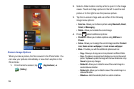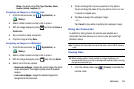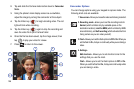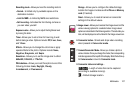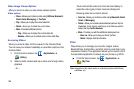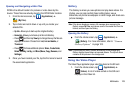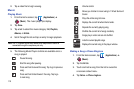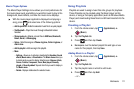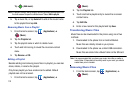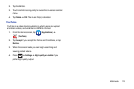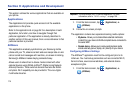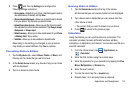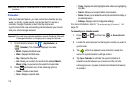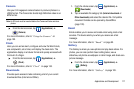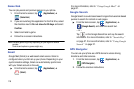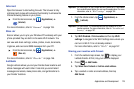112
Tap (
Add music
).
Note:
If a playlist is empty, add a song by touching a holding a song name from
the main screen to open the context menu. Select
Add to playlist
.
5. Tap a music file, or tap
Select all
to add all the music tracks
to this playlist then tap
Add
.
Removing Music from a Playlist
1. From the Home screen, tap (
Applications
)
➔
(
Music
).
2. Tap the
Playlists
tab.
3. Tap the playlist name in which to delete music.
4. Touch and hold a song to reveal the on-screen context
menu.
5. Tap
Remove
➔
OK.
Editing a Playlist
Besides adding and removing music files in a playlist, you can also
share, delete, or rename the playlist.
Only those playlist you have created can be edited. Default
playlists can not be renamed.
1. From the Home screen, tap (
Applications
)
➔
(
Music
).
2. Tap the
Playlists
tab.
3. Touch and hold a playlist entry to reveal the on-screen
context menu.
4. Tap
Edit title
.
5. Enter a new name for this playlist and tap
Save
.
Transferring Music Files
Music files can be downloaded to the phone using one of two
methods:
1. Downloaded to the phone from or Android Market.
Music files are directly stored on your phone.
2. Downloaded to the phone via a direct USB connection.
Music files are stored into a Music folder on the SD card.
Note:
It is recommended that you place your music into either a media or
music folder. If these doe not currently exist in your card, you should
create them prior to transfer.
Removing Music Files
1. From the Home screen, tap (
Applications
)
➔
(
Music
).