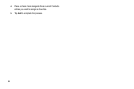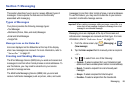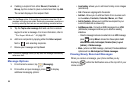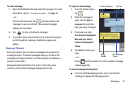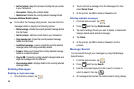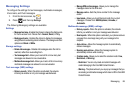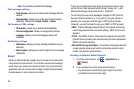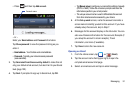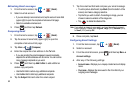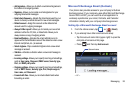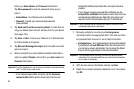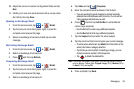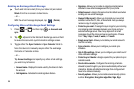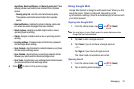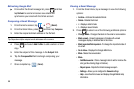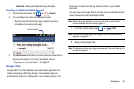92
Refreshing Email messages
1. From the Home screen, tap ➔ (
Email
).
2. Select an email account.
•
If you are already in an email account, tap the account name field
(upper-right) to open the complete email account list page.
•
Select an available email account.
3. Press and then tap
Refresh
.
Composing Email
1. From the Home screen, tap ➔ (
Email
).
2. Tap the account name field (upper-right) to open the
complete email account list page.
3. Tap
Inbox
➔ (
Compose
).
4. Enter the recipient’s email address in the
To
field.
•
If you are sending the email message to several recipients,
separate the email addresses with a comma. You can add as
many message recipients as you want.
5. Press and then tap
Add Cc/Bcc
to add additional
carbon copy recipients.
•
Use the
Cc
field to carbon copy additional recipients.
•
Use the
Bcc
field to blind copy additional recipients.
6. Tap the
Subject
field and enter the email subject.
7. Tap the email text field and compose your email message.
•
To add a picture attachment, tap
Attach
(from the bottom of the
screen) and make a category selection.
•
Tap the file you wish to attach. If selecting an image, you can
choose to select a variation of the image size.
•
Tap
to delete the attached file.
Note:
If you attach an image to your email, you have the option to resize it
prior to delivery. Choose from: Original, Large (70%), Medium (30%),
or Small (10%) and tap
OK
.
8. Once complete, tap
Send
.
Configuring Email Settings
1. From the Home screen, tap ➔ (
Email
).
2. Select an account.
3. From the email list screen, press and then tap
More
➔
Account settings
.
4. Alter any of the following settings:
• Account name -
Displays your uniquely created account display
name.
• Your name -
Displays the name used in the From field of your
outgoing email messages.