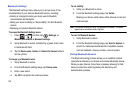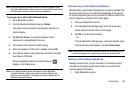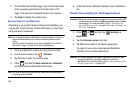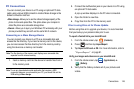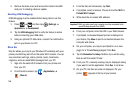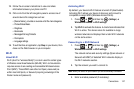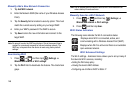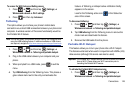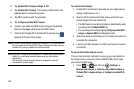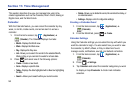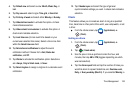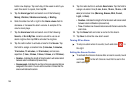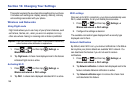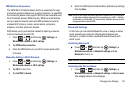150
2.
Tap
Portable Wi-Fi hotspot settings
➔
OK
.
3. Tap
Portable Wi-Fi hotspot
. This places a checkmark in the
adjacent field to activate the service.
4. Tap
OK
to continue with the activation.
5. Tap
Configure portable Wi-Fi hotspot
.
6. Create a new Network SSID name, configure the desired
fields and tap
Save
. Write down the SSID name.
7. Confirm the Portable Wi-Fi Portable Wi-Fi service icon
appears at the top of the screen.
Note:
By default, the connection is open and not secured. It is recommended
that you access the Portable Wi-Fi Hotspot settings and create a secure
connection by using a password for communication.
Note:
Using your 4G service and Portable Wi-Fi Hotspot drains your phone’s
battery at a much faster rate than when using any other feature
combination.
The best way to keep using the phone as a hotspot is to have it
connected to a power supply.
To connect to the Hotspot:
1. Enable Wi-Fi (wireless) functionality on your target device
(laptop, media device, etc.).
2. Scan for Wi-Fi networks from the device and select your
phone hotspot from the network list.
•
The SSID name for your phone’s hotspot is determined by what
you entered into the
Network SSID
field.
•
You can change the name by tapping
Configure portable Wi-Fi
hotspot
➔
Network SSID
and changing the entry.
3. Select this Hotspot and follow your on-screen instructions to
complete the connection.
4. Launch your Web browser to confirm you have an Internet
connection.
To secure the Portable Hotspot service:
The two most common methods for securing your connection to
the Hotspot are to a security method (WPA2 PSK) and to Hide
your phone’s SSID name.
1. Press ➔ and then tap (
Settings
) ➔
Wireless and network
➔
Tethering and portable hotspot
➔
Portable Wi-Fi hotspot settings
➔
Configure portable Wi-Fi
hotspot
.